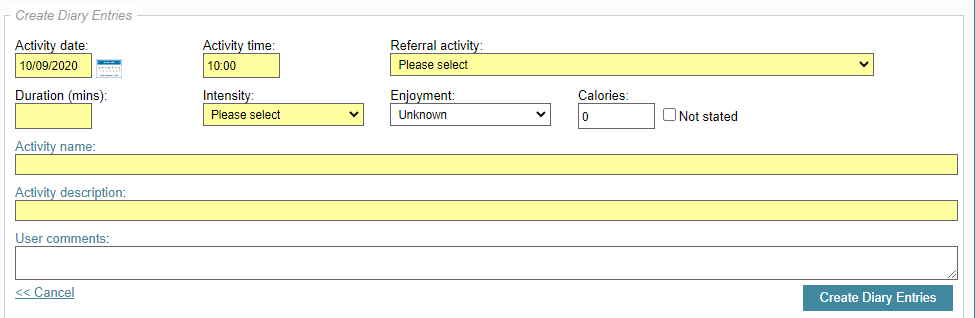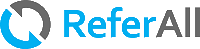When you want to drill-down into your activity attendance data, follows each step below to help you analyse and report what is recorded in your service.
- From the Dashboard, select the Reports icon,
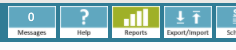
- Filter by Scheme Selection / Reporting Criteria and by:
Activity Attendance
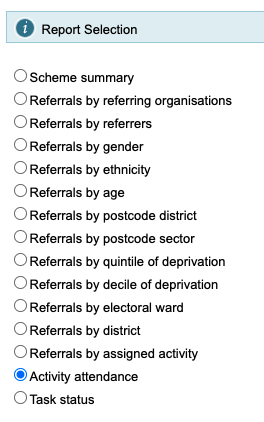
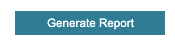
The i section offers an explanation of the data displayed in each column of the table.
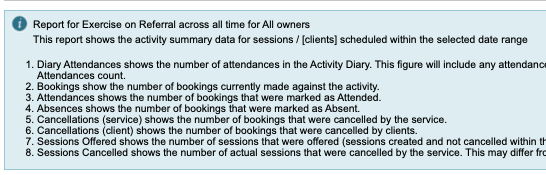
- The Activity Attendance report displays a breakdown of results per Venue (if your service has created > 1 venue). In the example below the report was run in our demo area
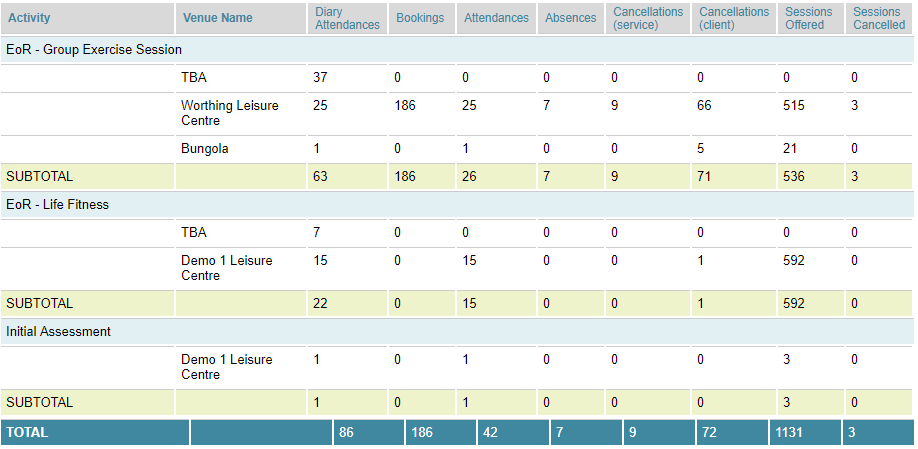
- The results display split Venues per scheme.
- As you can see there is also a Venue Name of TBA on the earlier screenshot.
-
TBA is there where the system can't ascertain a venue and this happens for two reasons; attendances recorded directly in to the activity diary of a participant or by using the Manage Diary Entries feature.
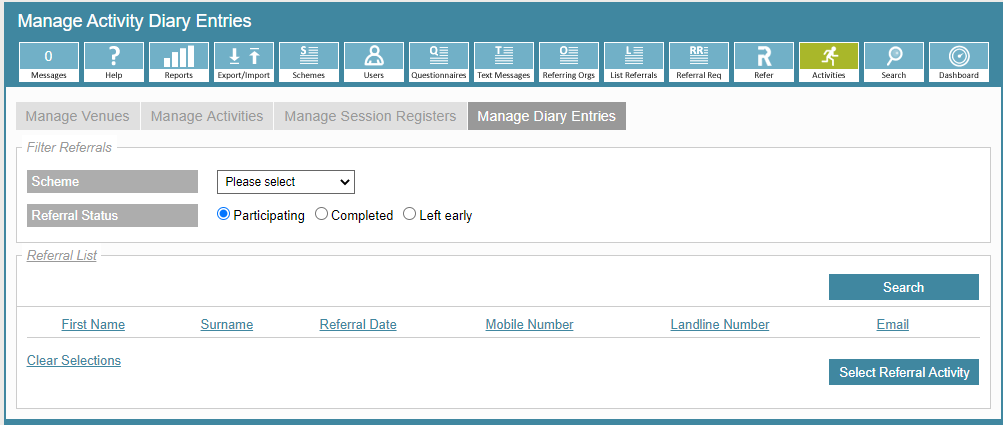
- The screenshot below is the Diary Entry area - you can see there is no Venue field and this is recorded as TBA.