Biometrics log - add, delete or show all measurements in a referral record
Follow the step-by-step guide video or the instructions below:
Please note: Measurements saved directly in a Biometric field will not appear in Outcome Reports. To include a biometric in Outcome Reports, it must be recorded via a questionnaire panel (set up by ReferAll Support). If you have any questions, please contact our support team.
Add a measurement:
Please note - updates to measurements are not recorded in the referral history. They are only recorded in the statistics log.
- Search for the client in question, using the patient search or if the client is visible in the tasks and reminders panel on the home page - click Action.
- In the Referral Details tab (which you will be viewing once you have selected the client because it is the default view), open the Biometrics panel
- You will be able to see their statistics log
- Enter the correct date the measurement was taken (default date is the current date), enter the value of the measurement and click Add New Value. Ensure you enter only one measurement at a time.
View/Delete a measurement:
- Complete steps 1 and 2 from Add a Measurement.
- A measurement that has multiple entries will be in blue with a line underneath. Click on the measurement.
- You can now view previous entries. You can also delete entries, click Delete to do so.
Show All Biometric data in a referral record:
 Biometrics underlined in blue have more than one measurement recorded.
Biometrics underlined in blue have more than one measurement recorded.- To view all, click on the required biometric e.g. Height / Weight etc.
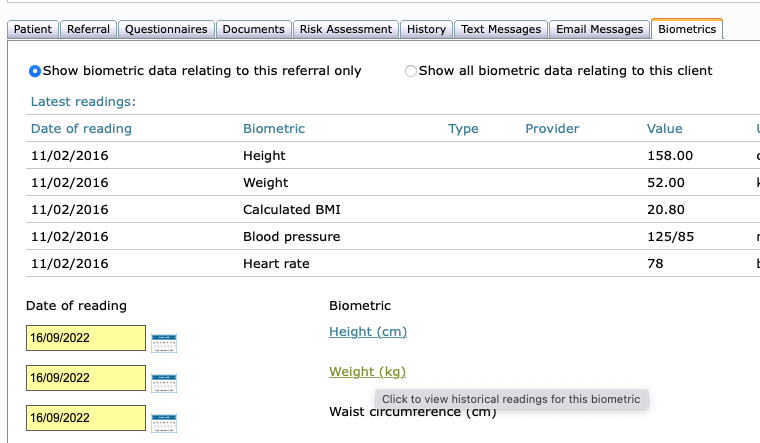
- Scroll to the end of the page where all biometrics will display.

