Send a text message in bulk (Batch Action)
When you need to send the same adhoc text message to more than one referral, we've built a time-saving feature we know you'll love. Here's how:
Applies to:
Click on List Referrals, scroll to the lower end of the page.

If the 'Show batch actions' tick box isn't visible this permission hasn't been enabled for your user account. Please ask your Manager (if applicable) if they wish this to be enabled and contact support via this Help Centre.
To send bulk text messages follow the instructions below
- Click into List Referrals
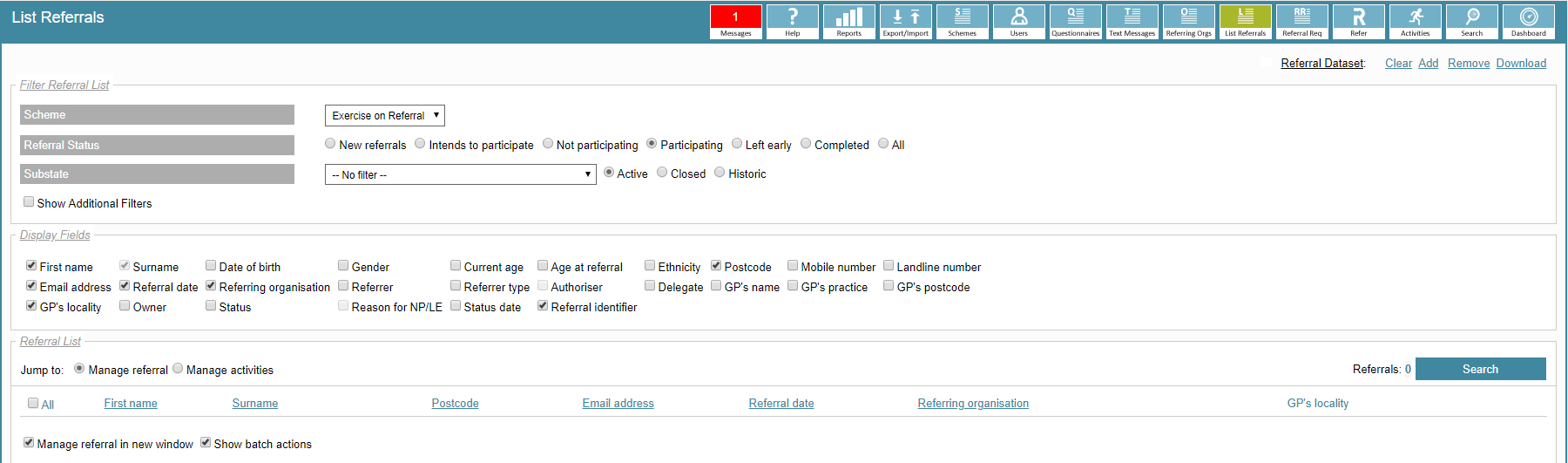
- Apply the filters you wish to use to reduce the list of referrals.
- Show Additional Filters option allows you to narrow your criteria down.
- Once you are happy with your selection Click Search.
- Tick the check boxes next to those whom you want to send a text message to.
- Scroll to the bottom and tick the Show batch options, then enter the text message you wish to send.
- Remember to include a sign-off so that the client is aware who the message is from.
- Enter the date and time you wish the messages to be sent.
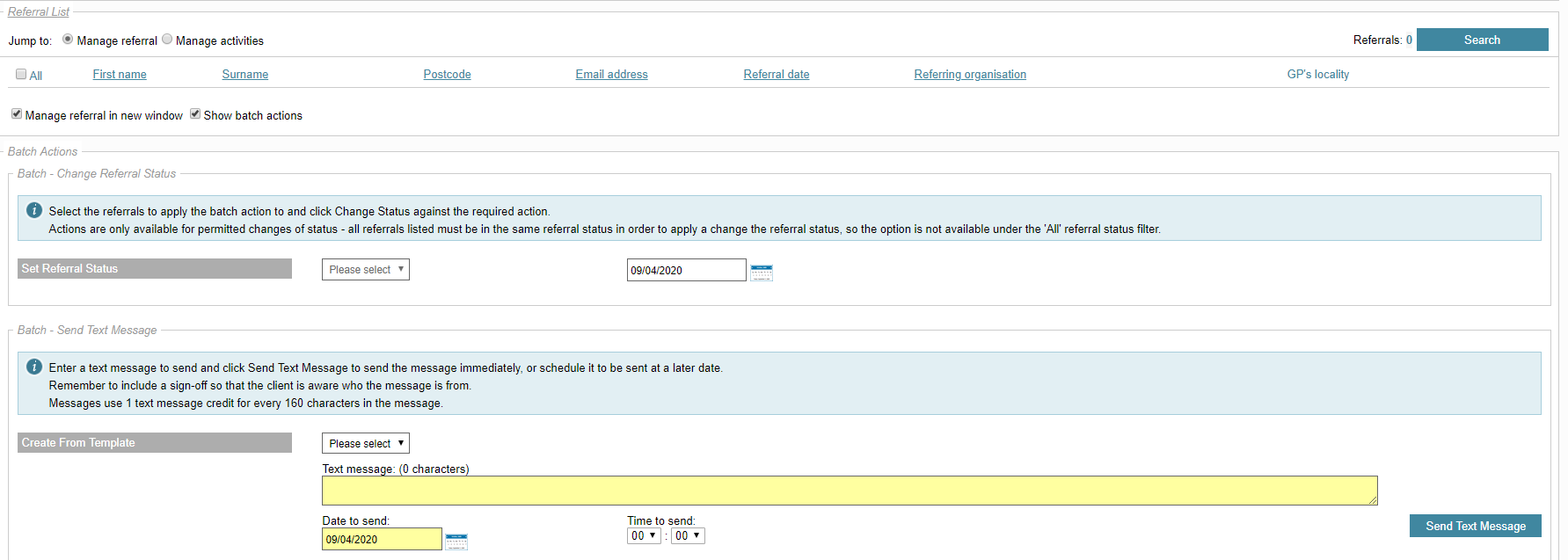
- Click Send Text Message.
Messages use: 1 text message credit for every 160 characters in the message.
