Change referral owner in Bulk (Batch Action)
If you'd like to change a number of referrals to a different owner at once, we've built a feature we know you'll love.
This process applies to a filtered list of referrals where you'd like to change the status.
Applies to:
Click on List Referrals, scroll to the lower end of the page.

If the 'Show batch actions' tick box isn't visible this permission hasn't been enabled for your user account. Please ask your Manager (if applicable) if they wish this to be enabled and contact support via this Help Centre.
Click on List Referrals from the Dashboard:
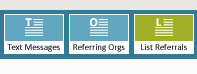
- Apply the relevant filters.
- Select the 'Owner' tick box to display this field in the Referral List.

- Click Search.
- Select the individuals that you wish to change the owner for by ticking the box beside the name, alternatively select All.
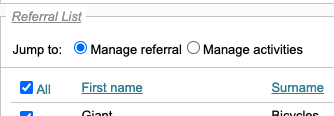
- Scroll to the end of the results and tick Show batch actions.
- Scroll to the section Batch - Change Owner
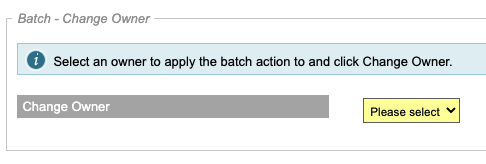
- Select the owner from the drop-down list.
- Click Change Owner button.
- Before the action takes place, a 'Are you sure' message displays
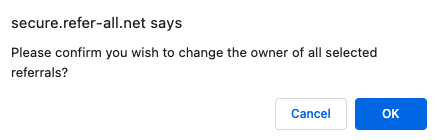
- If you wish to continue, click OK or Cancel.
- All of those referral in the list will have that task completed.
