Change referral status in bulk (Batch Action)
When you need to change a number of referrals to a different status at once, we've built a feature we know you'll love.
The process applies to a filtered list of referrals where you'd like to change the status.
Applies to:
Click on List Referrals, scroll to the lower end of the page.

If the 'Show batch actions' tick box isn't visible this permission hasn't been enabled for your user account. Please ask your Manager (if applicable) if they wish this to be enabled and contact support via this Help Centre.
Click on List Referrals from the Dashboard:
- Apply the desired filters.
- All statuses are not applicable for this feature.
- Click Search.
- Select the referrals that you wish to the status for by ticking the box beside their name or select All from Referral List.
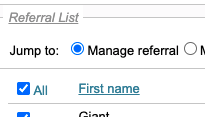
- Scroll to the end of the results and tick 'Show Batch Actions'.
- Scroll to the section Batch - Change Referral Status

- Set the Referral Status from the dropdown list [Please Select].
- Select a reason (if applicable) for moving to the referral status and add details (both mandatory).
- The date defaults to today or select a date from the date picker.
- Click Change Status.
- All referrals in the list will have moved to the selected status.
If you have > 50 referrals in your filtered list and would like to apply the batch action to all in the list, select All from Referral List and select the 'Apply batch action to all (the example shows the action will be applied to all 253 referrals)

