Create a new task (user generated)
Understand how to create a 'template' task that you or your team do on a regular basis for building efficiencies into your service workflow and reporting.
To create a user generated task (within Manage Tasks, Originator: User) please follow the below guidelines:
- To create a User Generated Task (UGT) click Manage Tasks from the dashboard.
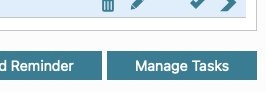
- Click New Task - a pop up box will appear for you to complete all the mandatory fields.
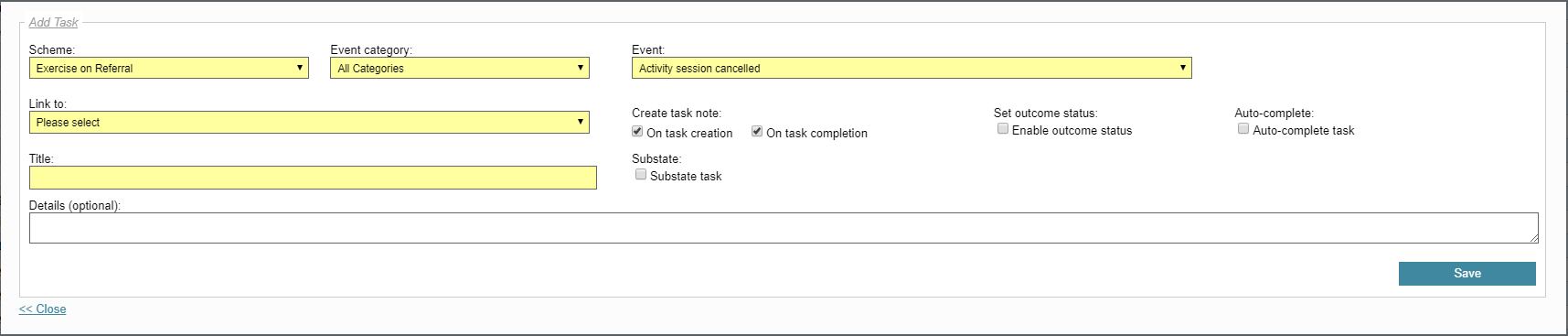
- From the drop down menu under Event scroll towards the bottom to select User Generate Referral Task.
- Complete all available fields. We would recommend selecting to create a note on creation and completion. You may want to think about your workflow and name tasks accordingly such as 'Initial Contact Attempt 1' or similar.
- To enable the recording of the outcome, select Enable outcome status
- The "Apply to referrals in status" option will allow you to restrict when this task is visible in the drop down list to be added. If the task can be added when a referral is in multiple states then the "All States" option must be chosen.
- Once all relevant fields are complete, click Save.
- To assign this task to a client's referral record go to the client's referral (see Using the icons on how to search for a client) and click Add Referral Task.
- You can use the drop down menu to select the task you have just created with a date to set your reminder on. From this point on, you can simply select tasks you have created once, saving time and improving data accuracy.
