Entering a referral to the system
This article takes you through the process of adding a Referral to the system. Much of this is self explanatory.
Please note:
If your organisation has enabled our online webform solution, submitted forms are saved in the 'Referral Requests' icon.

Processing referrals from our unique solution saves valuable admin time and helps your service to receive self-referrals or healthcare/community professionals securely and safely.
Contact our sales team to discuss the benefits: sales@refer-all.net or submit a support request.
Entering a referral to the system
- Select the Refer Patient Icon on the Dashboard.

- If you have more than 1 scheme you will see them listed.
- Select the desired scheme. N.B. Referral information cannot be moved from one scheme to another once entered.
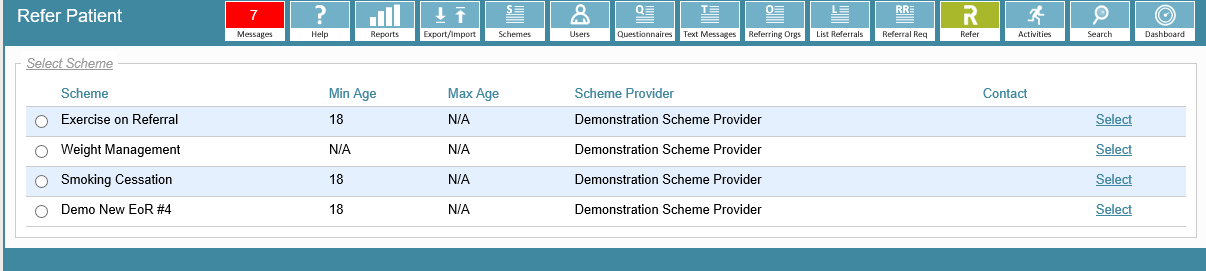
- Choose the Referring Organisation from the available drop down list.
- Next you can choose the Referrer from the list. (If the Referrer is not listed you can Add New and follow the on screen instructions).
Please note: the Referring Organisation and Referrer cannot be amended once the referral is submitted.
- The next prompt you see if for patient postcode and GP Postcode - this will then check that either postcode is listed in the scheme coverage.
- The lookup Patient box will appear for you to enter the patients name - this will ensure that they do not already exist in the scheme. If they do then you will be shown their details to select the correct one by clicking on the Select link.
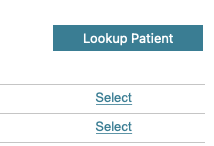
- If they do not already exist you will be prompted to fill in their details - remember that Yellow fields are mandatory.
- Continue working your way through all the fields until the Patient details screen is complete.
- Make sure that you tick the Consent box and then click the Refer Patient button.

- You will receive the message that the Referral has been added to that scheme.
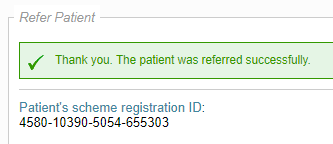
The Referral ID
- The Referral ID is "unique" to each Referral record - there will never be duplicate IDs.
- It consists of 4 sets of numbers, separated by hyphens ie: 4580-10390-5054-655303
-
Referring Org ID, Referrer ID, Scheme ID, Referral ID
