User Management
The following article is split into two sections: Creating a new user/Adding a user to a scheme and Managing the User Roles
Creating a new user/Adding a user to a scheme
1. On your ReferAll Platform, navigate to the Users tab and find the Add Scheme Administrator option (only available to Super Scheme Admins):

Please click for more information about the different user roles, permissions and how to edit existing users roles.

3. If a user requires access to multiple Scheme Provider areas, they will need to be added to each one individually following the same process. If the user is already signed up, they will be instantly added to that area.

3. Next, the new user will receive the activation email, so will need to follow the link to register:

- Click 'Sign up now', enter the same email added in steps 1-2 and click 'Send verification code' button.
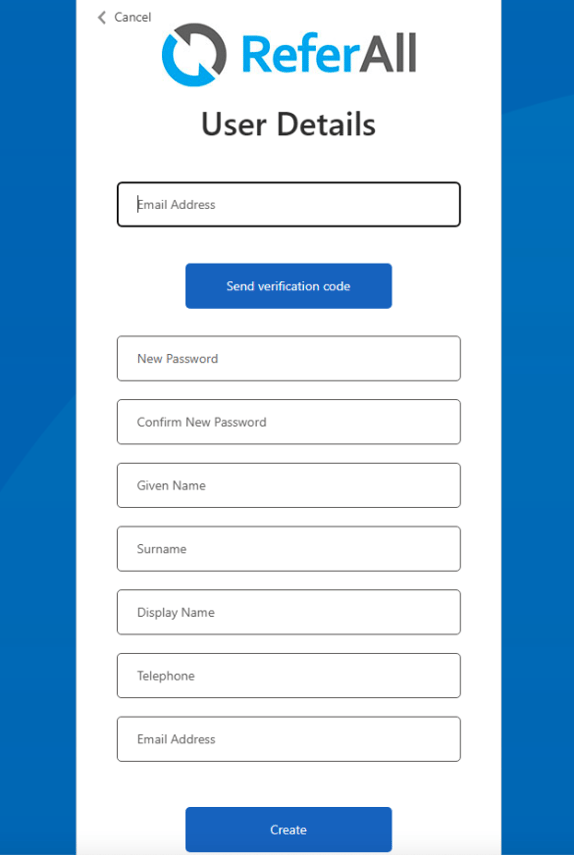
- The next message will display.
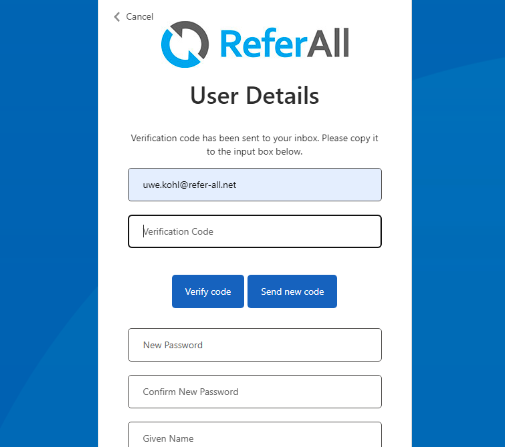
- Enter the verification code.
- Click 'Verify code'.
- Continue and complete all fields.
Note: when completing the Display Name field, please ensure you use the format Firstname <space> Surname, and not just your initials. Thank you. - Click 'Create'.
Please note: if the new user has already registered, they will not need to again - the system will already have their details and their account will be activated instantly.
