How to view and filter tasks on the dashboard
Knowing your way around your Dashboard will help you get the best out of ReferAll - and get you organised for the day.
Here's how to filter tasks on the dashboard.
On the dashboard you will see there are various filters - Scheme, Owner and Date Range. There is an option to include completed tasks - the default is un checked). These can be used in combination. You are also able to specify the number of tasks that are visible on the
To filter by date:
- Select the appropriate date option from the dropdown. If you want to specify a date range, chose the Date Range option and then enter the dates using the date picker.
- Once you have chosen the appropriate date range, chose which fields you want visible and click Find Tasks.
To filter by owner:
- The default is for you to only view tasks that are assigned to you. To change this you must click on the drop down menu and select the desired option. The options are to view all the tasks assigned to everyone, tasks that are not assigned to anyone and tasks specific to an individual. If you cannot see these options, it is likely that you are defined as an activity administrator and you will only be able to view tasks assigned to you.
To view a number of tasks
1. Chose the number of tasks you want to view that meant the criteria that you have put in. This can be found next to the Find Tasks button.
2. Click Find Tasks. If the number of tasks is greater than the number you selected then that number will be displayed e.g. 25 out of 45. If the number of tasks is less than the number you selected then that number will be displayed e.g. 17.
Manage tasks on from the dashboard:
There are three options when it comes to each task. They are View, Complete and Action.
- View allows you to see the task description. You can hover over the task and the task description will appear.
- Complete allows you to complete the task without needing to go into the client's record.
- Action will open the client's record.
How can I retain my Dashboard filters?
If you'd like to keep the Dashboard filters when you move to another area of the platform and return back, simply select Retain Filter Settings:
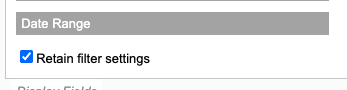
Retain filter settings is valid for the entire session you are logged into. When logging in again, repeat the process.

