How can I book a referral into an Activity session or multiple sessions of the same activity?
There are two options to book a participant into a session.
Chose the most efficient option for you, dependant on where you are ReferAll:
Option 1
- Find the Referral using the Search icon on Dashboard
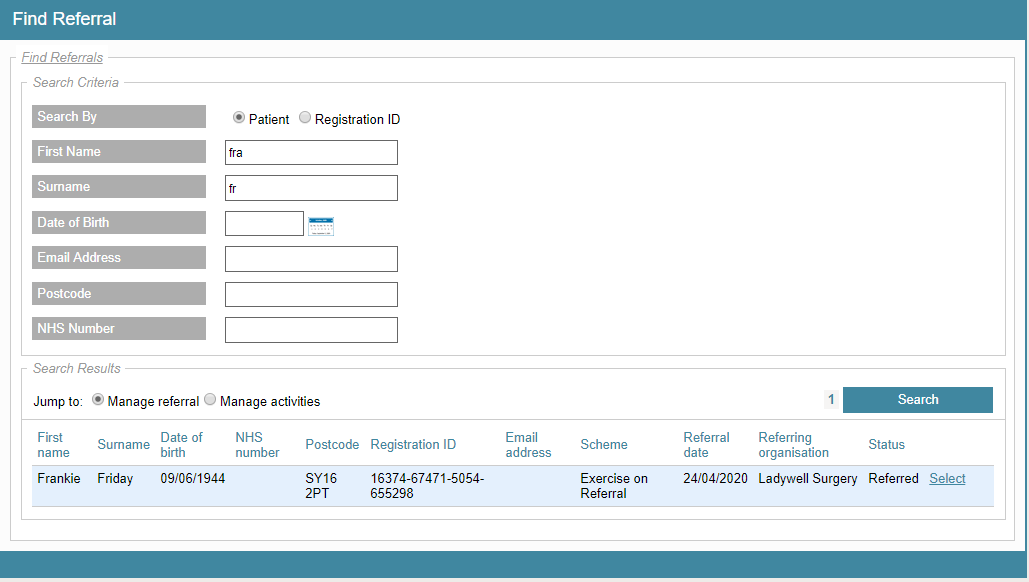
- Once you have selected the referral, head to the Referral Activities tab then Manage Activities area .
- On the Manage Activities screen use the filters to choose your criteria.
- Then click Search - this will list Activities that can be assigned. If the activity you are looking for isn't displaying, this could be due to the Activity configuration. If you are not the member of staff who is responsible for your ReferAll configuration, consult with them. If you are, head to ).
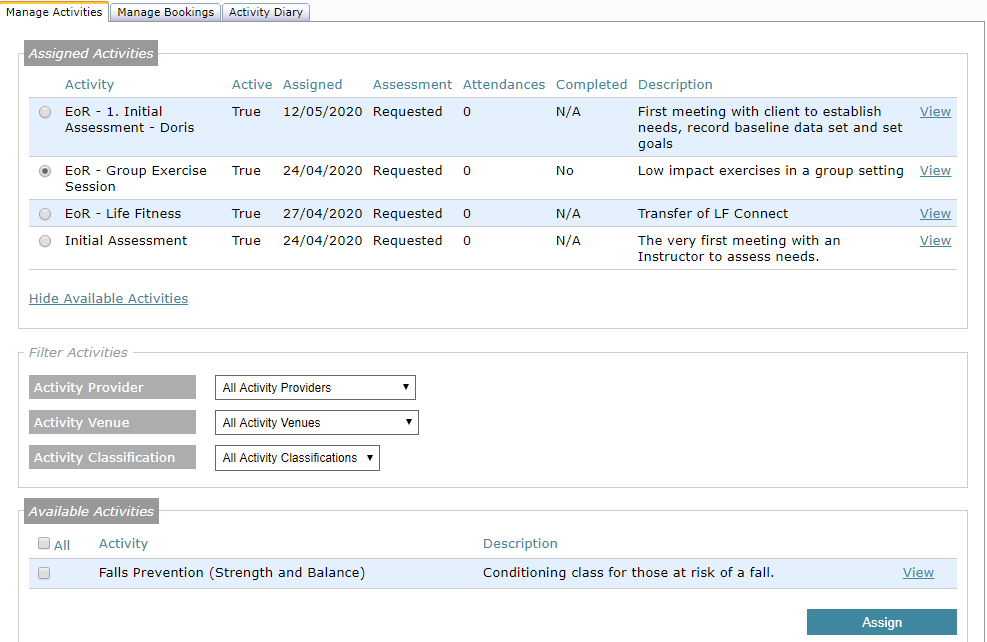
- Select the Activity you want and click Assign.
- You will now see your newly assigned Activity in the list for Assigned Activities.
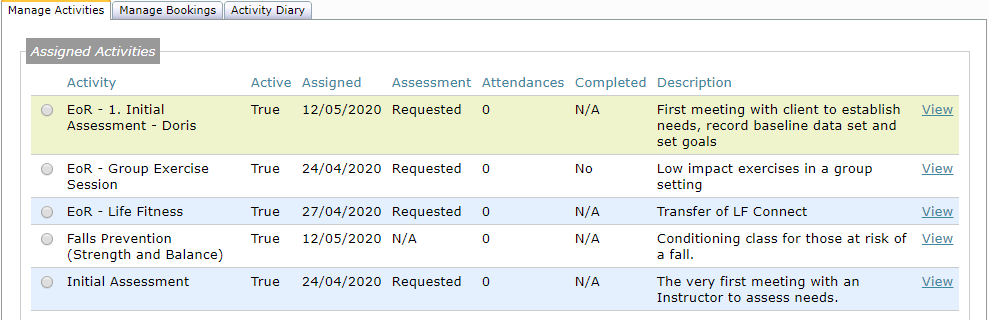
- If you click View next to your assigned activity you will see details of that activity ie: duration of class/activity , session size etc.
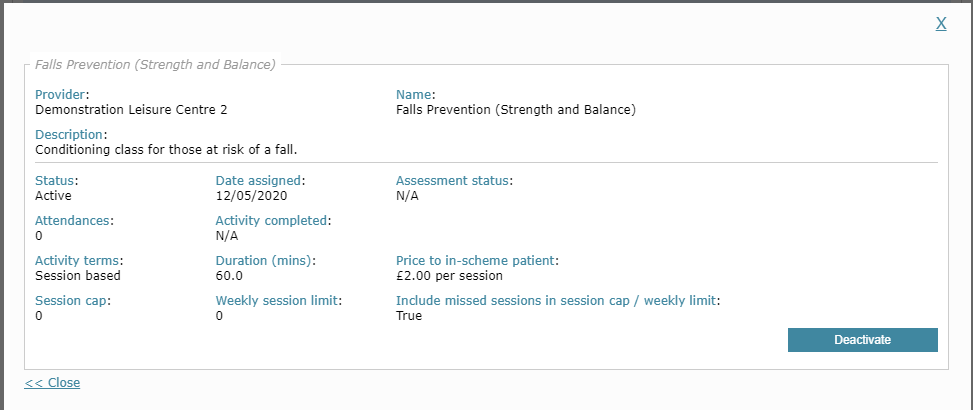
- Click Close on this screen and head back to the Manage Bookings tab . You will see your Activity as Available to book.
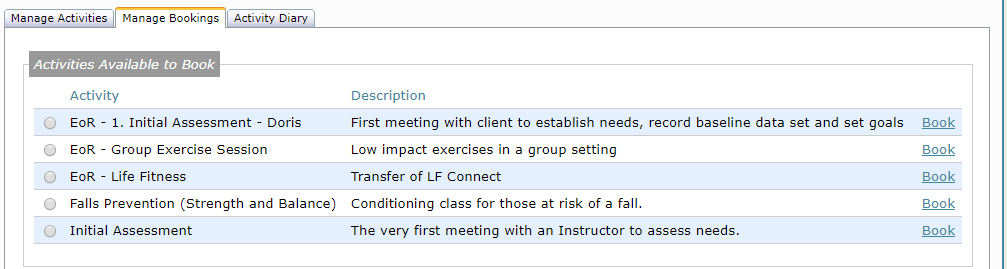
- If sessions have been generated from [Activities icon / Manage Activities] when clicking the Book link, this will open available sessions from a pop-out box for that activity, allowing you to choose the days/sessions.
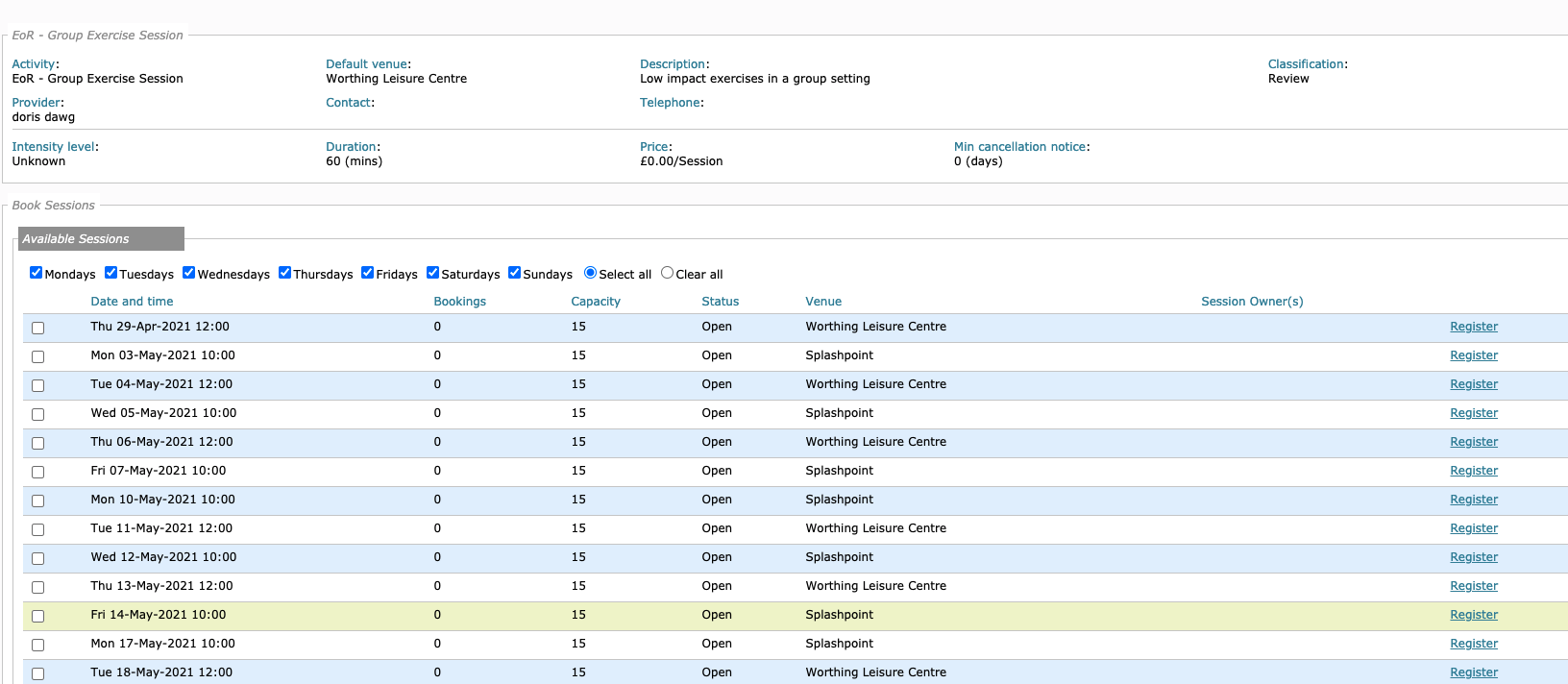
- If there are none available you do have the option to create more - as per below screenshot.
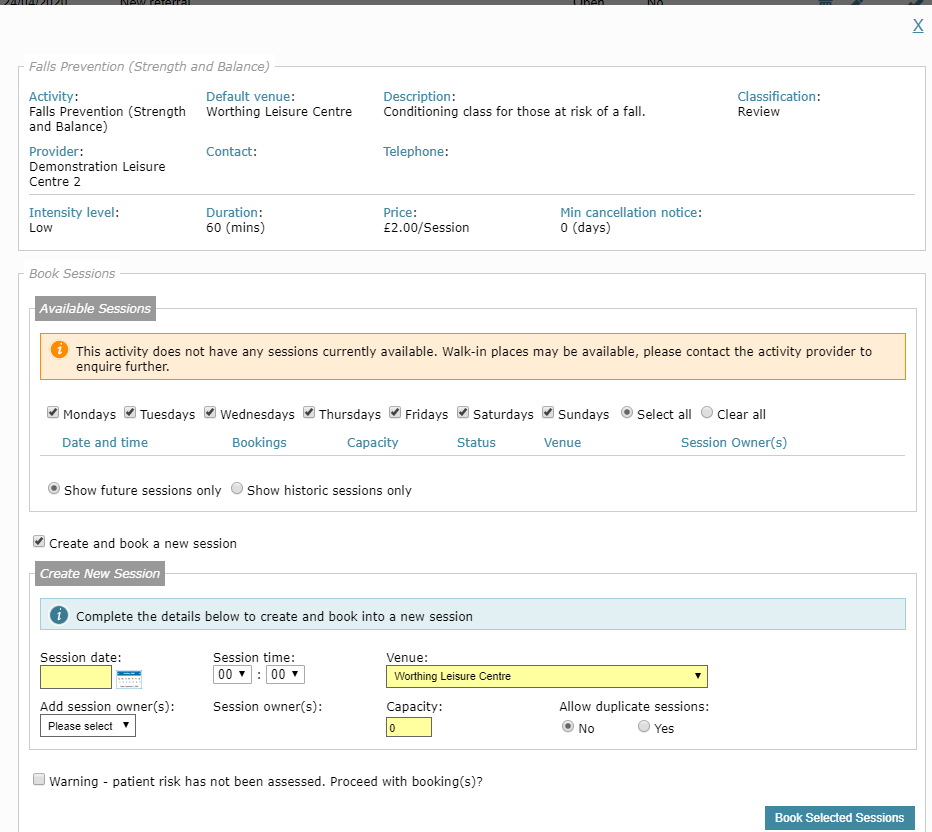

- Select the days (sessions) that you would like this person to attend the Activity and then click Register.
- Once you click Book Selected Session/s you can click Register which will take you to the Session Register/Calendar and you should be able to see your patient listed
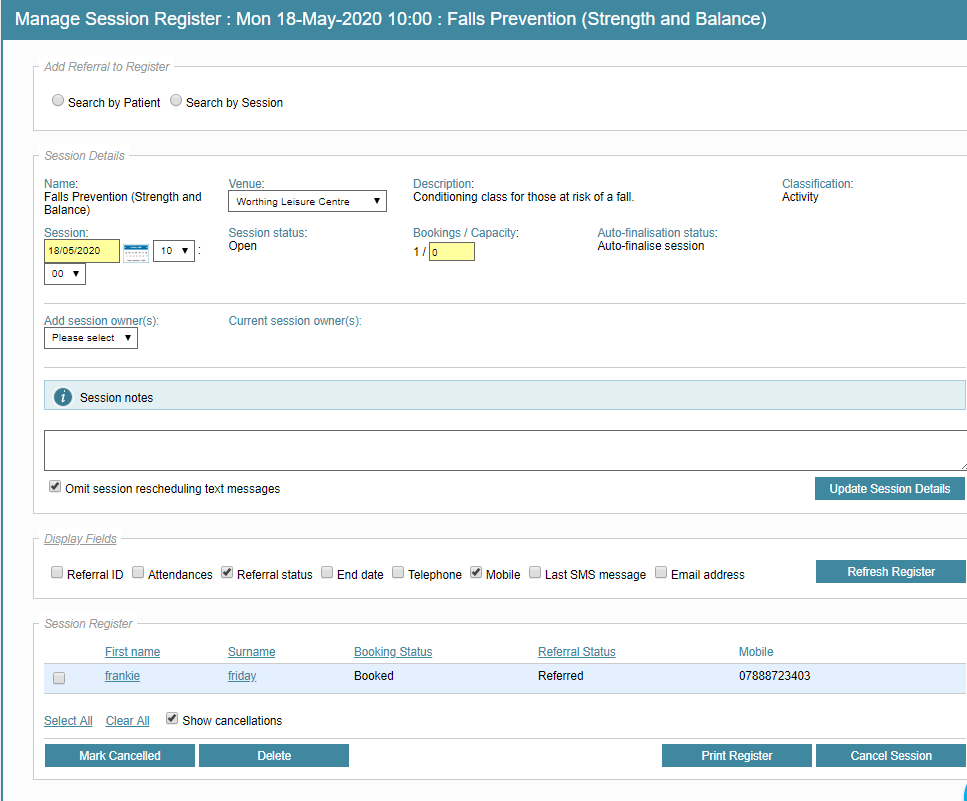
Option 2
This is the quickest way and enables you to book your patient in from the Session Register (Calendar)- From the main Dashboard screen select the Activities Icon and then make sure you are in Manage Session Register
- Locate the Activity - using the available filters, make sure you have the right month.
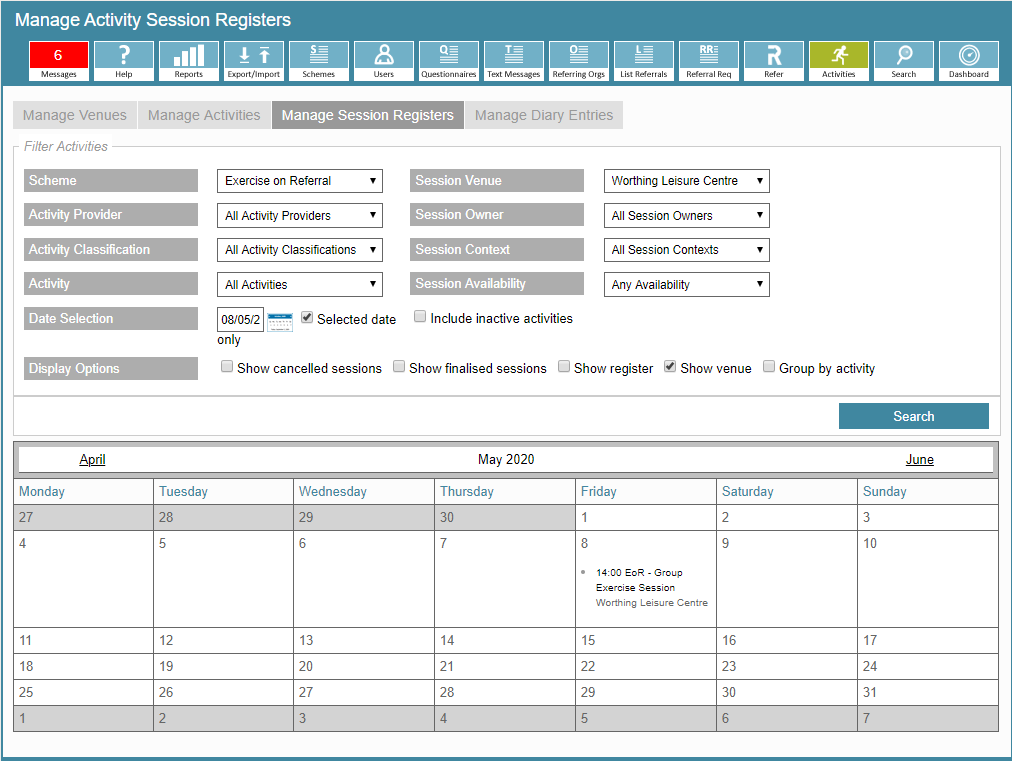
- Select the date and time you are interested in and this will open the Session details.
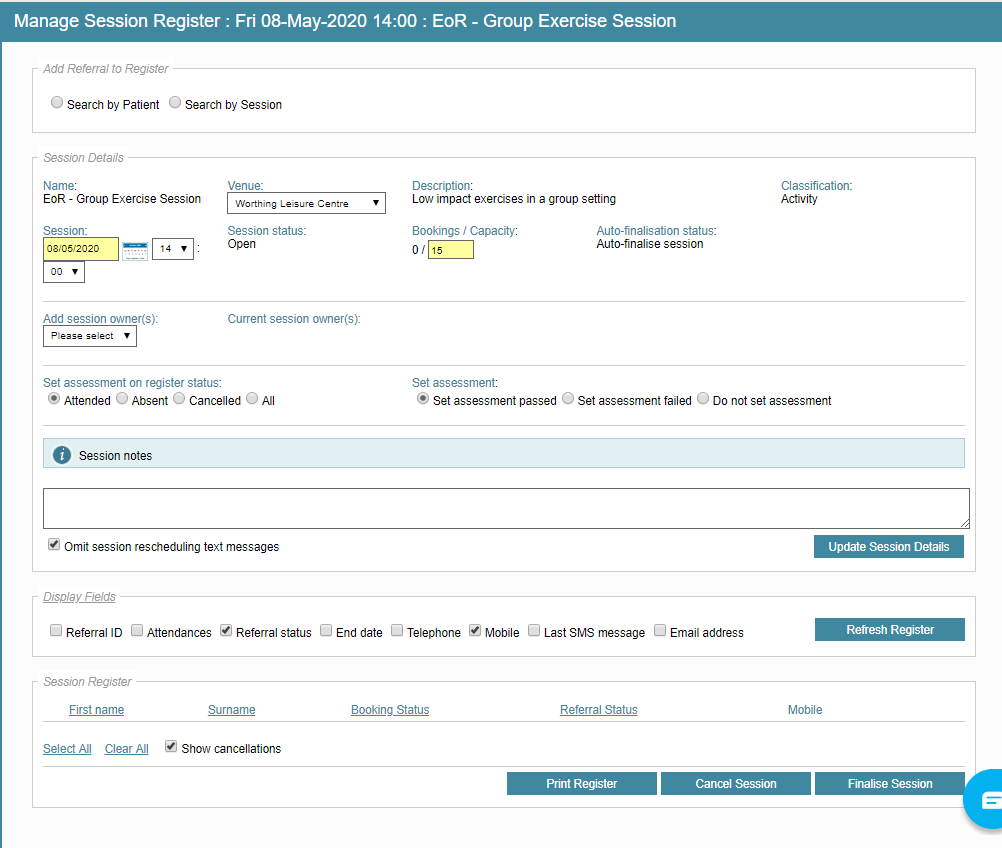
- From this screen you can Search by Patient or Search by Session.
- When you select Search by Patient and have found the correct person click Add to Register
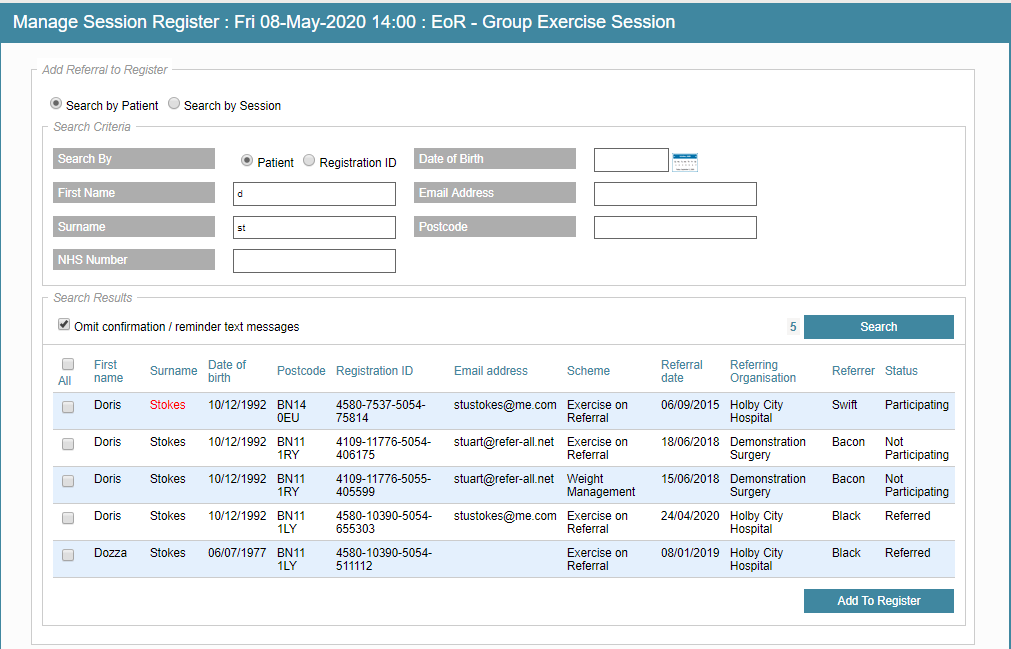
- You will see your referral now listed on the register now.
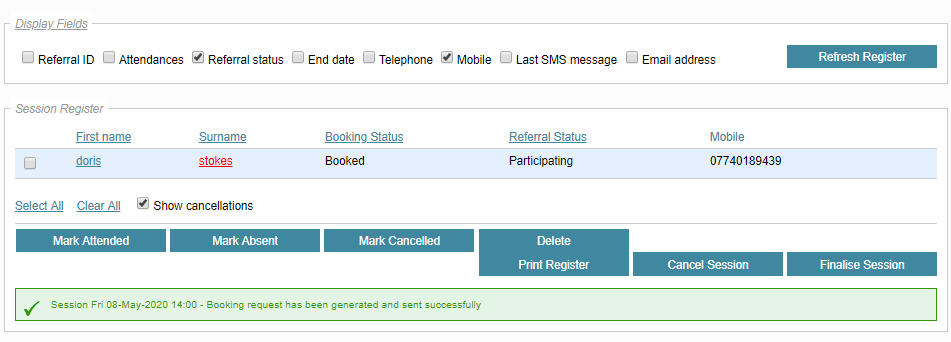
The default Display Fields are: Referral status and Mobile.
If you wish to view more referral information please tick any of the additional options:
Referral ID, Attendances, End date, Telephone, Last SMS message, Email Address.

Click Refresh Register
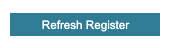
The selected fields will display for each session register until you logout of your ReferAll platform.
