How send an email with an attached document
This feature enables you to send an email to an individual referral and attach a document from within ReferAll
Follow the steps below:
Please note: the maximum document size is 985,884 bytes or 963 Kb
- To send an email to an individual open their referral and click into the Referral Details tab.
- Scroll down to the smaller tabs and select the Email Messages tab.
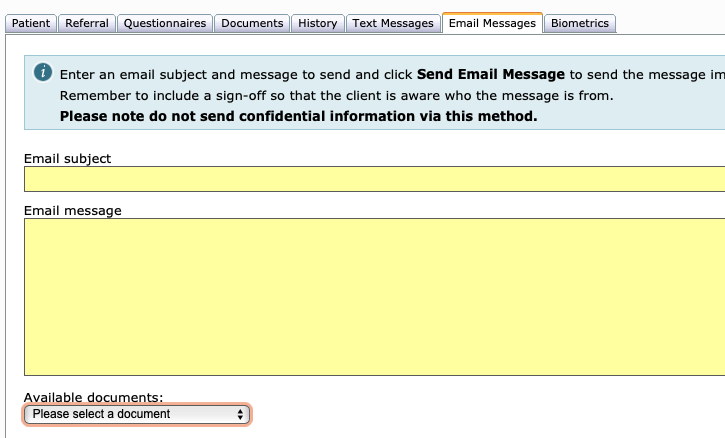
- Enter the email subject and the content of the email in the relevant fields.
- Documents can be attached to the email. Click on the Available documents drop down and select a document to attach. PLEASE NOTE you are only able to attach previously uploaded/generated documents. To do this, go to the Documents tab within the referral, choose file and click/tap the Upload button:
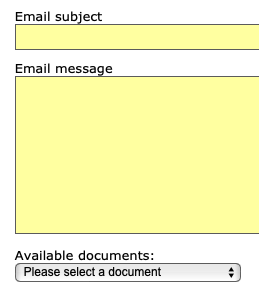
- You can choose to send the email immediately or schedule the email to send at a later date.

- Click Send Email message.
- The email status and details will appear in the column as shown below:

