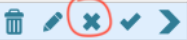Enable task outcomes for new or existing tasks
Task outcomes allow you to record the outcome of an automated task. Marking the task as complete is how you report the task was done or marking the task unsuccessful is how you report the task was still carried out.
To enable the recording of task outcomes to existing tasks, please follow these steps:
- Click Manage Tasks
- Click Edit an existing task , select the desired task
- Select Enable outcome status under the heading Set outcome status
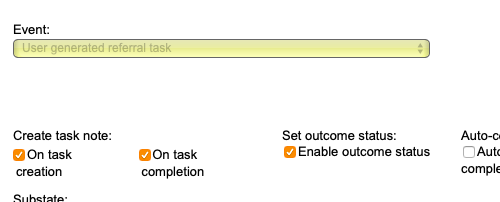
- Click Save.
- Any tasks that are generated in the future will have outcomes enabled so you can record the successful or unsuccessful completion of the task.
To understand this better the following example demonstrates a number of call attempts to a Participant.
- Task generated 'Contact Participant 1st Call attempt'.
- The team member initiates a call (they complete the task as it has been done) and makes contact with the Participant (records the outcome as successful). No further contact tasks are raised as the task has been completed successfully.
There are times, where a contact call is initiated but the Participant does not pick up.
- Task generated 'Contact Participant 1st Call attempt'.
- The team member initiates a call (they complete the task as it has been done) and does not make contact with the Participant (records the outcome as un-successful). At this point a second task is raised e.g. 'Contact Participant 2nd Call attempt' because the outcome of the first call was unsuccessful.
What does this look like in the task?
On the Dashboard, you'll notice the task will now display a X along with the other icons. To mark the outcome of the task successfully completed click the tick:
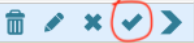
To mark the task completed with an unsuccessful outcome i.e. you made the call but there was no answer click the X: