Substates and their uses
Creating a substate allows you to filter referrals further than status alone.
Starting point: create a substate task from the Dashboard, click or tap the Manage Tasks button:
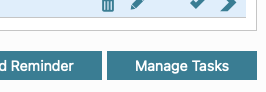
When creating a new task, you can also create a Substate to track its progress until it's marked as complete. This is helpful if you want to keep track of how many people haven't responded to a welcome letter, for example. The substate will carry across referral statuses, ensuring that the task remains visible until it's done.
To better understand how to create a substate or edit an existing task and turn it into a substate, take a look at this example. Locate the task you want to convert to a substate, in the example below we used "No response, set to Not Participating" (created by you or a team member) click the Edit button next to it, and then check the Substate task box. Lastly, give your new substate a title of your choice.

If the referral task is added to the referral either by the system or by user, the substate appears in the referral underneath the statuses
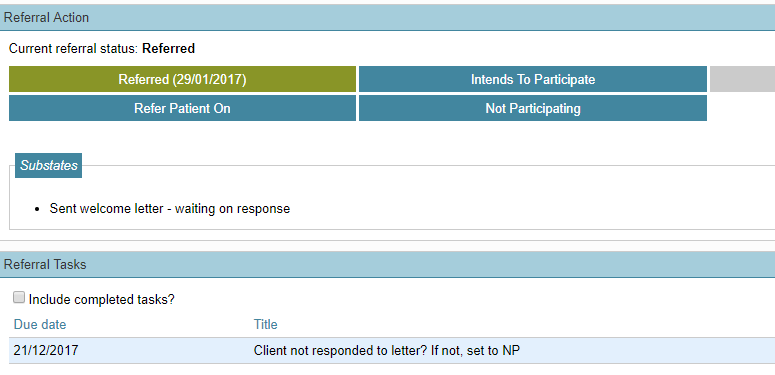
To create a new substate, simply follow the steps outlined above and ensure that you configure the task with all the necessary parameters.
Filter by substate
In list of referrals you can filter by substate. Choose the appropriate substate you want to filter by, choose whether you want to see substates that are:
- Active (appear in a referral record)
- Closed (no longer appear in a referral record)
- Historic (anyone who had that task assigned in the past, before substates were created)
- Search.


