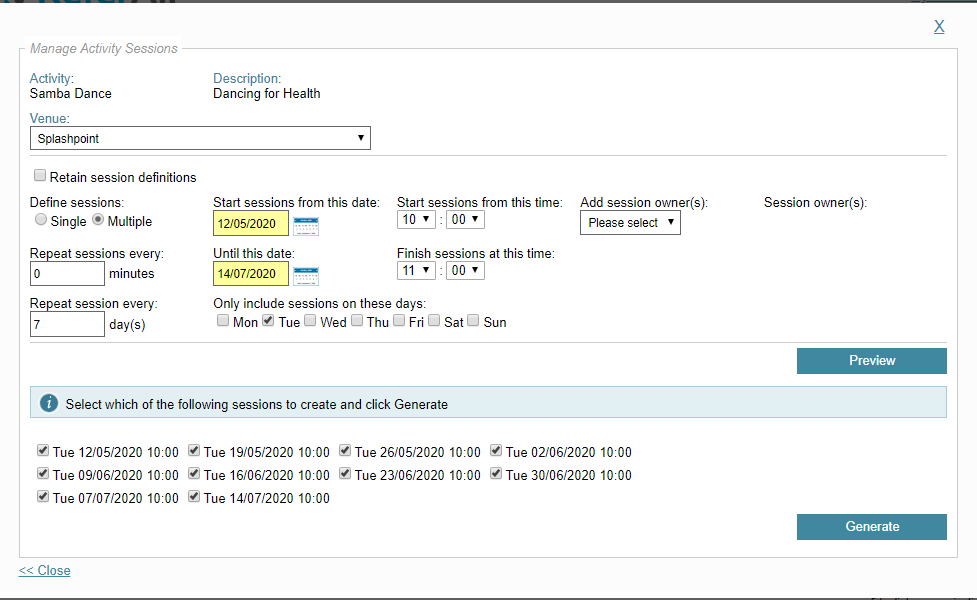Creating Sessions for an Activity
Once you have created your 'template' Activity/ies, read on to discover how to generate bookable sessions.
New to ReferAll? Before creating new sessions head to: Adding Venues, creating Activities and Generating Sessions
- From the Activities icon > Manage Activities button.

- Filter by Scheme and other filters.
- Click the Search button.
- Once you have found the activity, click the Sessions link.

- Next click the Generate Sessions button
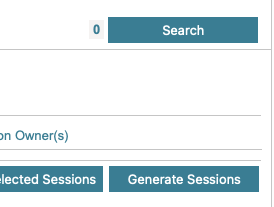
- The Manage Activity Sessions screen will show the Activity in its Default Venue (the one you chose when you first created the Activity) – check this is the Venue you want to generate the sessions for.
- If that is not the Venue you need, use the Drop down box and select another Venue
- If the Venue is NOT displaying you will need to Add the Venue by following the Help Centre article Add New Venue.
- If you wish to add a session owner, select from the drop-down list. All Scheme Admins show in this list.
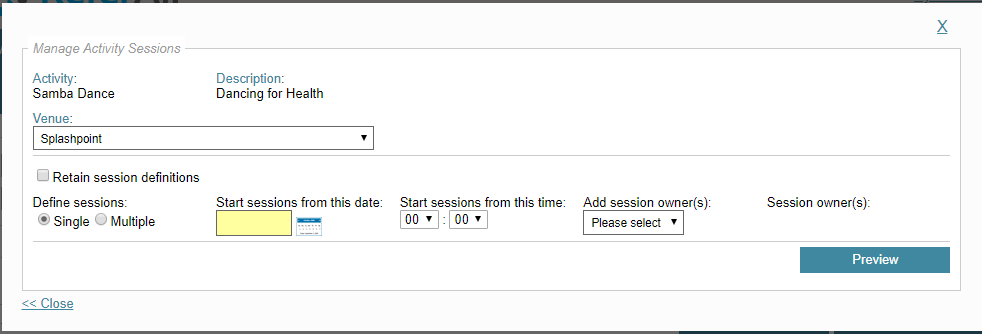
- Choose your Session configuration ie: single session, multiple etc and fill in all the relevant boxes.
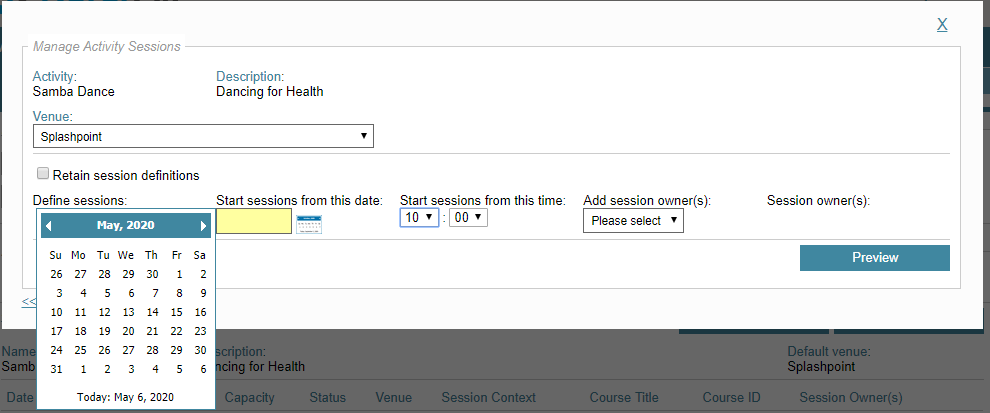
- This will now have created the sessions you wanted – you can Preview this so you are able to double check before you click Generate
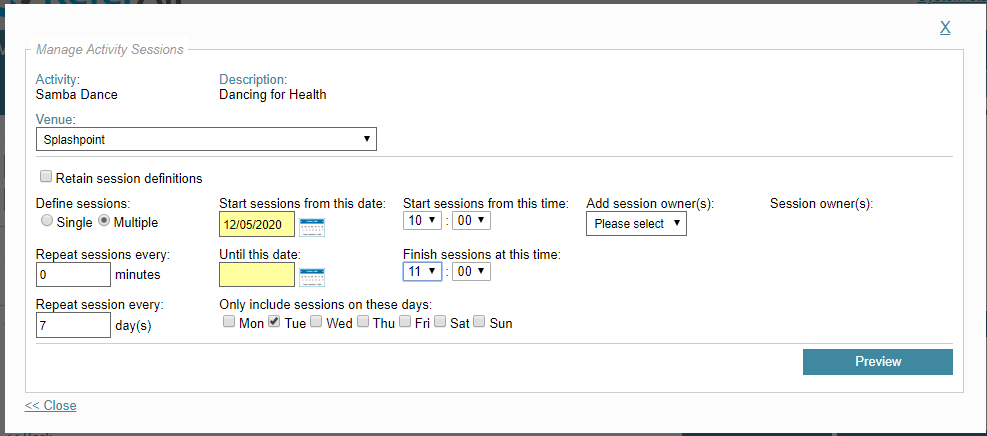
- The next screen will show the sessions you have just generated with the configuration you chose