How do I deactivate a Scheme Administrator (User) account who has left?
When a team member or self-employed instructor leaves it is important that their access to the system is revoked and their User Account is deactivated as soon as possible.
Removing Users accounts from the system
APPLIES to: Super User accounts only
- From the Dashboard go to the Users Icon.

- You will see a list of staff/users and their last login date.
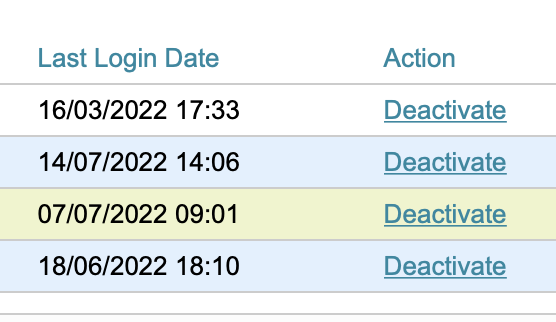
- Those in red are likely to not have used the system for some time.
- If you are confident that some people on your users list no longer work for your organisation you should deactivate their account.
- If you would like to swap a user licence to a new team member, before continuing please read this help article: New user account
- If the user account you are deactivating owns referrals you will be prompted to re-assign to another member of staff or to set to Not Owned.

- (Not Owned will mean anyone can pick these up)
NB: Once a User's account is deactivated from the system the action cannot be undone.
