How do I locate an Inactive Questionnaire?
Questionnaires in ReferAll have two settings: Active or Inactive. If you can not see a Questionnaire under Schemes, follow these steps to locate it:
Once logged in:
- Click on the [Schemes] icon in the top navigation you’ll be taken to the area for the scheme.

- Select the scheme from the dropdown e.g. [Exercise Referral Scheme X] and the page will refresh and display general settings for that scheme.
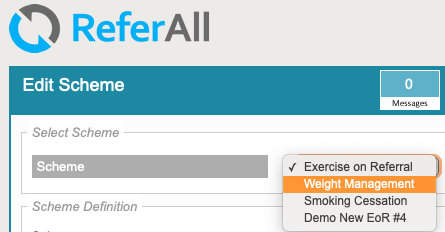
- Scroll towards the bottom of the page, tick the 'Include inactive questionnaires' box. Under the Active column, this will say "False".
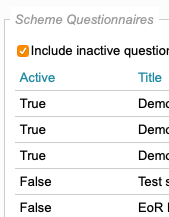
- To preview the questionnaire, scroll through the list of questionnaires. Click [Preview] next to the questionnaire and it will open it in a new tab/window.
- If it doesn’t open it may be down to a pop up blocker in the browser but if you click to allow popups from ReferAll all will be good.
How do I set a questionnaire to Active? Follow these easy steps to change a questionnaire from Inactive to Active
