Processing online referrals from "Referral Requests"
Find out how to locate and process referrals submitted via webform solution
Referral Requests processing
If your organisation has purchased our webform solution, the submitted referrals can be found in the 'Referral Requests' icon (top navigation bar).

How do you know if you have any Referral Requests waiting to be processed?
From the Dashboard you will see an 'i' for information displaying the number of Referral Requests (RR) that require processing:
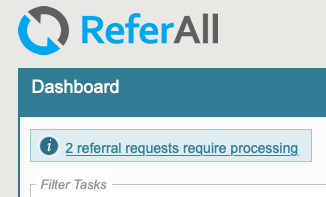
To view and process from the Dashboard, click on the 'Referral Requests' icon or the link showing the number of referral requests requiring processing.

Here you will find the 'Manage Referral Requests' area:
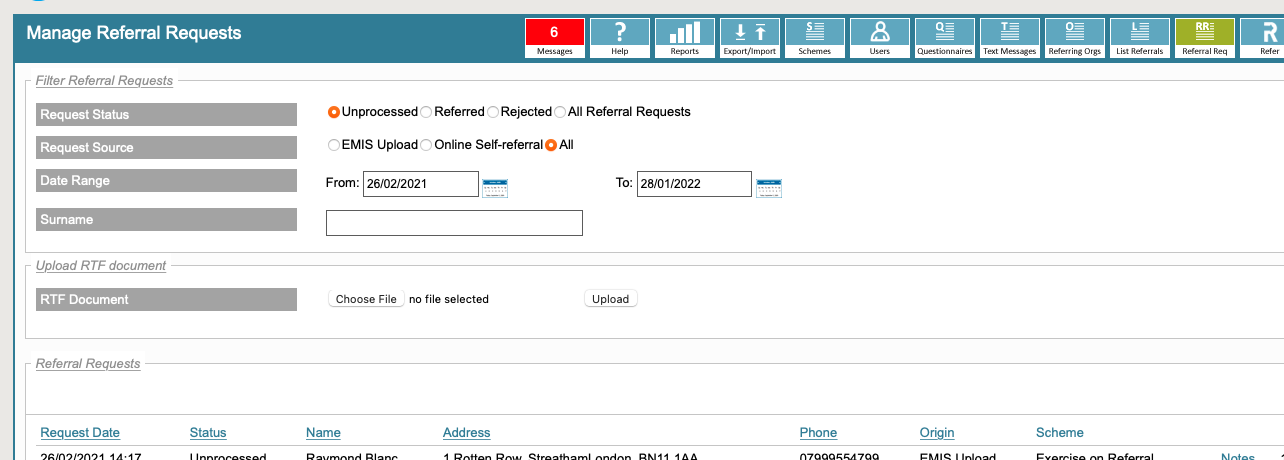
If required, apply a filter/s.
The Referral Source will display the sources individually and this will also be reflected in the Origin column, for example:
- Online Self Referral
- Online GP/HCP Referral (if your webform has been configured for this option).
- If you wish to add a note to the RR at any time, click Notes, add and Save.
- To download a document added by the person who completed the self-referral / webform, click Documents.
- To view the RR, click Process for each individual one. The information collected on your self-referral / webform will display.
- Either Accept or Reject the RR:
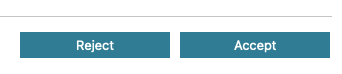
- If you Accept the RR, ReferAll automatically performs the Lookup Patient process and will display any patient/client results in a list.

- If you identify their details match, click Select:

- Or if the RR's details do not match any records in your ReferAll scheme/s, click 'Create a New Patient Record':

- Continue to process the referral by following these steps: Entering a referral
- If the RR doesn't meet your scheme criteria, or for another reason of your choice click Reject:
By selecting Reject, the RR can be located by filtering the 'Rejected' button. Please note, it does not communicate your decision to the referrer. You will need to do this manually as part of your scheme process outside of ReferAll.
