Complete or raise/add a task in bulk (Batch Action)
If you'd like to be more productive with your tasks, we've built a feature we know you'll love.
Applies to:
Click on List Referrals, scroll to the lower end of the page.

If the 'Show batch actions' tick box isn't visible this permission hasn't been enabled for your user account. Please ask your Manager (if applicable) if they wish this to be enabled and contact support via this Help Centre.
You can complete or raise a task for more than one referral at once. As an example, if you have completed one of your tasks 'Make 1st contact' to a filtered group of referrals use the bulk complete task feature to complete that particular task.
The same process applies to a filtered list of referrals when you'd like to add a task to all the filtered referrals.
Click on List Referrals from the Dashboard
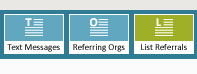
- Apply the relevant filters.
- Click Search.
- Select the individuals that you wish to complete the task for by ticking the box beside their name.
- Scroll to the end of the results and tick Show batch actions.
- Scroll to the section Batch - Complete Task / Raise Task
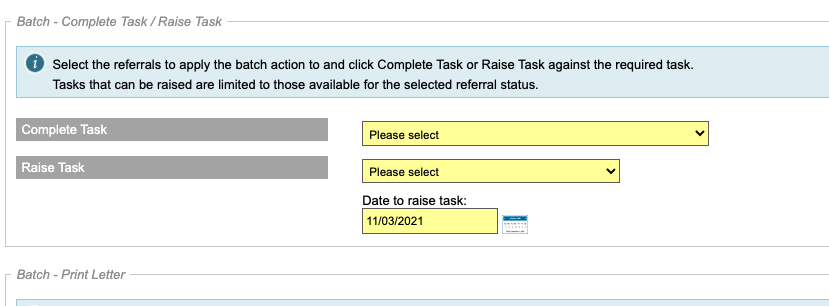
- Select the task you wish to complete.
- Click Complete Task.
- All of those individuals in the list will have that task completed.
- To add/raise a task for the filtered list of referrals, complete steps 1-5.
- Raise Task: Please select from the drop down list of your scheme's pre-configured tasks. If you are new to Tasks or would like a refresher head to: Understanding Tasks and Workflow
- When you have selected the task, either use the default date (today) or select a date from the date picker.
- Click Raise Task.
If you have > 50 referrals in your filtered list and would like to apply the batch action to all, select All from Referral List and select the 'Apply batch action to all (the example shows the action will be applied to all 253 referrals)

