Complete, Edit, View, Email or Text a Questionnaire link
ReferAll's secure online questionnaires are our go-to feature for collecting, recording client data. When you need to either manually complete a questionnaire, edit or email the link to a referral, these can all be actioned within ReferAll.
Article contents: click on a link below to take you to the section or scroll down ⬇️
- Complete a questionnaire with your referral's responses
- Edit a questionnaire (edit or add information to the questionnaire)
- View or print a patient/client questionnaire:
- Email a questionnaire link
- Text a questionnaire link
- Can I automate sending emails with a questionnaire link?
- How do I configure an automated task to remind me (or my team members) to email a questionnaire link?
- Where is the data stored when the questionnaire is completed?
- How will I know a referral has completed a questionnaire?
Complete a questionnaire with your referral's responses:
- Search for the client in question, using the patient search or if the client is visible in the tasks and reminders panel on the home page - click Action.
- In the Referral Details tab (which you will be viewing once you have selected the client because it is the default view), click on the Questionnaire tab.
- To complete a questionnaire, click on Complete Now. The questionnaire will open up in a new window.
- Complete the questionnaire. Click on Save to save the answers you have just in putted. You do not have to complete all the answers because you are able to edit the questionnaire. To not save the answers inputted, click Cancel. These buttons are found at the bottom of the questionnaire.
Edit a questionnaire (edit or add information to the questionnaire):
- Search for the client in question, using the patient search or if the client is visible in the tasks and reminders panel on the home page - click Action.
- In the Referral Details tab (which you will be viewing once you have selected the client because it is the default view), click on the Questionnaire tab.
- To edit a completed/partially completed questionnaire. Click Edit in the Referral Questionnaires panel.
- Edit/add answers. Click Save to save the answers in putted. To not save the answers in putted, click Cancel. These buttons are found at the bottom of the questionnaire. Please note - once you have saved the changes made to a questionnaire, there is no record of the previous entry.
View or print a patient/client questionnaire:
- To view or print a completed questionnaire, click Edit Questionnaire (opens in a new browser tab. Ensure your browser is set to allow ReferAll pop-ups).

- The referral's completed questionnaire will display in the new tab, either click 'Next' to view responses or click the "Print Questionnaire" button.
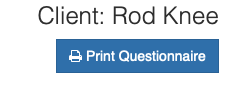
Please note if a questionnaire is never completed, you can click Never Completed if you wish. This option will not appear until the client has reached a terminal state (Completed or Left Early).
Email a questionnaire link:
To send the questionnaire link to a referral, you can do this from the referral record.
- Search for the referral, click on the desired record.
- Ensure the referral has a valid email address.
- Click the Questionnaires tab.
- Click 'Email Questionnaire'. A unique link to the questionnaire is emailed to the referral. When completed, the information is securely recorded in the referral record.

Please note if a questionnaire is never completed, you can click Never Completed. This option will not appear until the client has reached a terminal state (Completed or Left Early).
Can I automate sending emails with a questionnaire link?
Automated emails, whether including a questionnaire link or not, are currently not supported in the system.
Here’s an alternative approach you can take:
We recommend you create an automated task as a reminder to email the questionnaire link. When completing this task, right click on the > symbol from the Dashboard, select Questionnaires which will open the referral record in the Questionnaires tab and email the questionnaire link. This process can be completed for each referral.
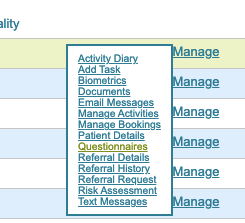
Send a questionnaire link via text message in two different ways
You can configure your text message campaigns to send a questionnaire link with a booking reminder text. Checkout this help article to find out how:
Currently, the ability to automate text messages for sending a questionnaire link, aside from booking reminders, is not available.
Manually send a questionnaire link via text message:
To text a questionnaire link to a referral, you can do this from the referral record. This action cannot be completed in bulk.
Set-up
- Create a Text Message Campaign by clicking the top icon and click Add New at the end of the page:
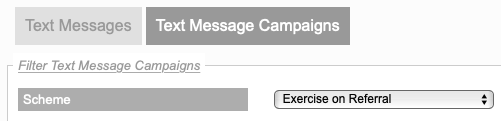
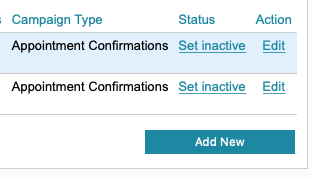
- From the 'Text Message Campaign' drop-down select Questionnaire via SMS.
- The defaults can be changed if required.
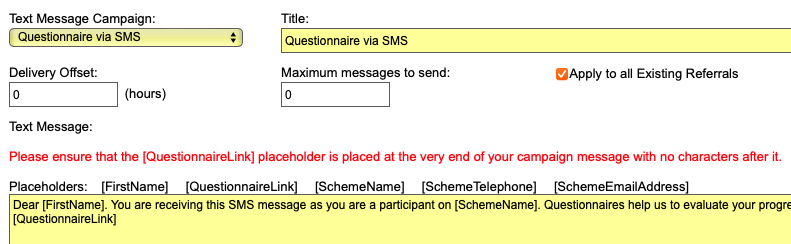
- Certain operating systems e.g. Android renders the message can confuse the questionnaire link. For example, if there is a full stop directly after the questionnaire link, the phone operating system treats the full stop as part of the link. This makes it unusable and only the savvy of user would know to copy and paste the link to a browser.
- The questionnaire link should be placed at the end of the text.
- Do not place a full stop at the end of the link. Ensure nothing directly follows the link.
- The new placeholder [QuestionnaireLink] is only available for the Questionnaire via SMS option.
- Now head over to the referral record. Search for the referral from the ? icon and click on the desired referral record.
- Click the Questionnaires tab.
- Click on the option 'Send via SMS'.

- Once the link is clicked, the queued message will display in the Text Messages tab and the following checks are performed behind the scenes:
- Patient has not given consent to be contacted by text message or does not want to be contacted.
- Text message is disabled as no mobile number available for this patient/client.
- A text message campaign for Questionnaire via SMS has not been set up yet or it has been set to 'inactive'. Head over to the Text Messages icon and set up a campaign or activate it.
- Text message campaign Questionnaire via SMS is not enabled for this referral.
- The scheme has a zero balance for text message credits which displays on the top left of the dashboard (and lower left for the scheme). Either contact your manager or ReferAll support to purchase additional text credits.
Please note: Sending a questionnaire link via text SMS will consume between 3 - 4 text credits, depending on the length of your template message. The questionnaire link is long and can not be shortened.
The minimal cost of sending a text message compared to a team member calling the client, asking the questions over the phone or booking a face-to-face appointment - often resulting in a 'no show' - far outweighs the cost of the text credits.
How do I configure an automated task to remind me (or my team members) to email a questionnaire link?
Configuring Automated Tasks enables you to get on with your day and feel confident, knowing you’re getting the right things done, at the right time.
Head to Understanding Tasks and Workflows to find out more about Tasks and Workflows or to act as a refresher.
Here's an example of how to set-up a series of event-based tasks for a referral upon moving to Completed Status and is due to complete your '12 week questionnaire':
Step 1
- Select Manage Tasks from the Dashboard
- Filter by Scheme
- Select Find Tasks (check the task isn't in your current list)
- Select New Task
- Set-up the task as per the fields shown in the screenshot.
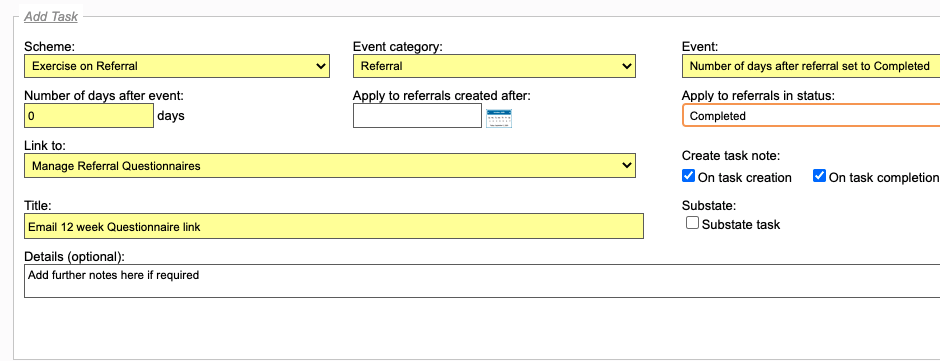
- Select Save
Step 2
- Select New Task
- Select the fields as you see them in the screenshot below:
- Event category: Questionnaire.
- Event:Number of days after set to Completed and Questionnaire has not been completed.
- Number of days after event: add your requirement (example shows 14).
- Apply to referrals created after: leave blank to run from today or choose a date. It is helpful to decide this date from List Referrals.
- Apply to referrals in status: Completed.
- Questionnaire: Select the Questionnaire of your choice.
- Link to: we recommend Manage Referral Questionnaire or select your preference.
- Title: Type in your choice.
- Details (optional): Add further instructions or details here.
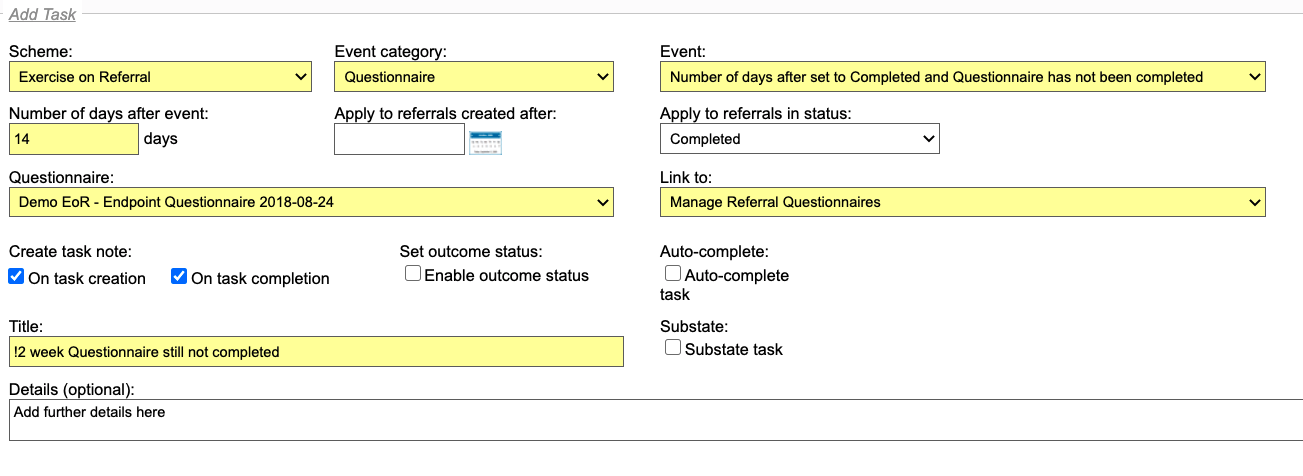
- Select Save
Step 3 (optional)
At this point it is recommended you set-up a 3rd task by following Step 2 and extend the 'Number of days after event' field i.e. 28 or your choice.
Where is the data stored when the questionnaire is completed?
The data is securely recorded in the referral record.
How will I know a referral has completed a questionnaire sent via an email link?
A System Task will automatically generate on your Dashboard "Questionnaire completed by client". From your Dashboard you can manage this task, for example delete task, completed task and so on.
The task "Questionnaire completed by client" needs to set to Active status to run. Active is the default setting in ReferAll unless set to Inactive by anyone in your team.
