Guide: MyReferAll client web platform - everything you need to know
MyReferAll is an intuitive web platform for your referrals. An add-on to ReferAll, your patients / clients can complete questionnaires and seamlessly book sessions online - saving you time and enabling faster bookings for your referrals.
Don't have MyReferAll yet?
If you are interested in upgrading your service to incorporate the MyReferAll web app, please reach out to us by emailing sales@refer-all.net or calling 0845 465 1052.
Guide contents - by the end of this guide you will learn:
- Benefits overview
- Existing customers: Streamlining your Activities and deleting Sessions
- How can my referrals register for an account?
- What is the login webpage url for MyReferAll?
- Guidance and Help for your referrals
Benefits overview
- Let your referrals book appointments and group sessions online – direct from your service website (easily add the MyReferAll login webpage to your website).
- Scheme Admins can schedule any type of online meeting: one-to-one appointments, group sessions, workshops and more.
- Send timely appointment reminders and forget about last-minute cancellations.
-
Clients can access 24/7 through a secure, personalised client portal.
Existing customers: Streamlining your Activities and deleting Sessions
- If you have lots of Activities, we recommend you start a fresh and streamline them ready for MyReferAll use. This avoids your referrals being swamped with available activities when they are logged in.
- Instead of having Activities listed at individual Venues ie: Gym at Worthing Leisure Centre, Gym at Splashpoint you should just have 1 Activity called Gym and Venue options within that.
- Head over to: Adding Venues, Creating Activities and Sessions
Deleting your Activities
- If you wish to Delete your large amount of Activities, then you go to the Delete option
- Currently if you Delete an Activity it will not show as gone until the next day -this is being investigated.

What activities are bookable for a client/patient in MyReferAll?
In a referral record, Assigned Activities that are set to Active with generated sessions are available to book.
If an activity is marked as 'Inactive' in the referral record it then does not show on MyReferAll for your client/patient.
How can referrals register for an account?
Once your scheme/s have been configured with the solution, you will notice a MyReferAll panel within the referral record.
You have two options to invite a referral to register, via email or text sms.
Via email
Scroll down towards the end of the referral record and you will see "MyReferAll Membership" section:
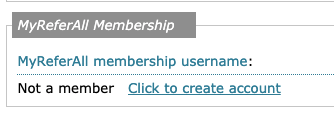
As soon as you activate 'Click to create the account' an automated invitation is emailed to the referral. It is advisable to discuss MyReferAll with the client before activating this link; that way they will understand why they are receiving the email and be looking out for the invitation.
Remember to ask the referral / participant to check their junk/spam email. Emails from unrecognised senders can sometimes go into these folders until the sender has added it to their 'accepted' list.
The automated email sent from ReferAll looks like this:
Dear [First Name] [Last Name],
Please click on following link to activate your account:
» [Activate Account] (This link will expire after 7 days if you have not registered)If above link does not work, please copy and paste following hyperlink into your browser address bar:
https://secure.refer-all.net/member/Activate.aspx?a=93701e3ad3bc422780ebb940c2323553Thank you.
[Your service name]This mail is autogenerated. Please do not reply to this email.
If you have any queries or you have received this email in error please contact[Your service name] on [Contact number]
Important Notice
This communication is from ReferAll on behalf of Demonstration Scheme Provider (Exercise on Referral). This email and any attachments are confidential and for the exclusive use of the intended recipient(s). Any review or distribution by others is strictly prohibited. If you are not the intended recipient please contact the sender and destroy all copies. Under no circumstances do ReferAll or Demonstration Scheme Provider accept legal responsibility for the contents of this message. Recipients are recommended to apply their own virus checks to this message on delivery.Refer-all Ltd (T/A ReferAll) is a limited company registered in England and Wales with company number 6830602.
Registered office is Office 5 The Mill Building, 31-35 Chatsworth Road, Worthing, BN11 1LY.
The [Activate Account] link is a unique GUID (globally unique identifier) which is securely linked to the persons referral record. Any data completed in the questionnaire is securely saved in the record.
Via text message
Step 1: Set up a new text message campaign 'ReferAll Membership Registration via SMS'. Head over to this article: Creating a new text message campaign
Once completed, continue with Step 2.
Step 2:
In a referral record, from the Patient tab:

Scroll down to the 'MyReferAll Membership' section.

Click the 'by SMS' button:

Click the link 'Send out MyReferAll membership registration' ONCE Only :
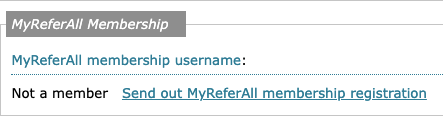
If successfully sent this message will display:

If the mobile field is blank this message will display:

If a text message campaign hasn't been created and set to Active, the following message will display:

The [Activate Account] link is a unique GUID (globally unique identifier) which is securely linked to the persons referral record. Any data completed in the questionnaire is securely saved in the record.
When the referral clicks on the » [Activate Account] link, here's what happens next:
The referral is Welcomed to MyReferAll and asked to choose a password:
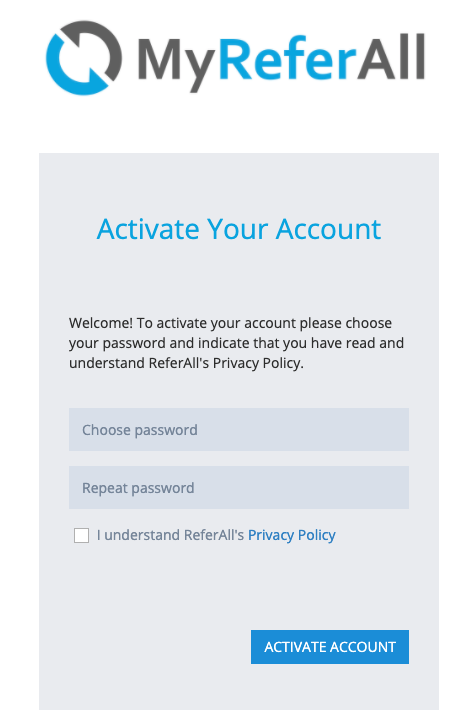
After the password has been added, repeated and the box selected 'I understand ReferAll's Privacy Policy' the referral clicks ACTIVATE ACCOUNT. If successfully created the following screen displays:
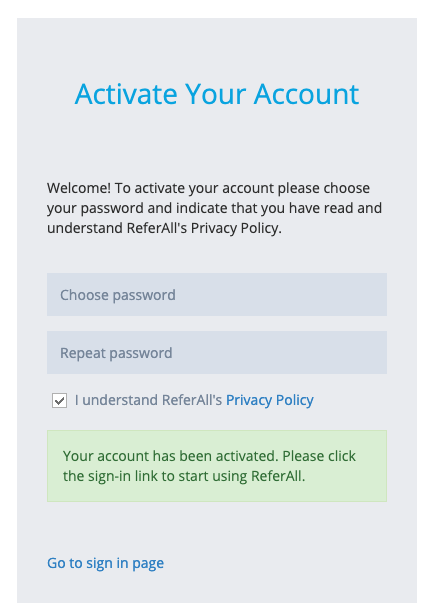
If unsuccessful an error message will display the reason, for example ' Password does not match'.
The referral is asked to sign-in by clicking 'Go to sign in page'.
Forgotten password
- This will show the steps the referral needs to complete should they forget their password.
- The referral needs to click the Lost or forgotten password?
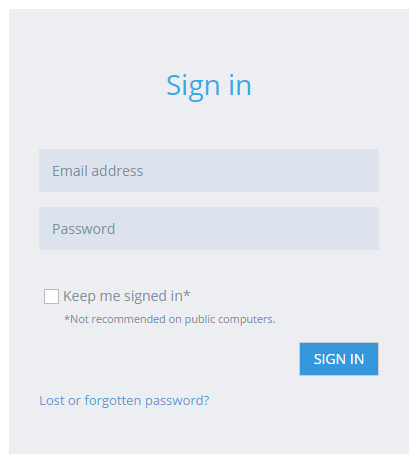
- The referral needs to enter the email address that their registration email was sent to.
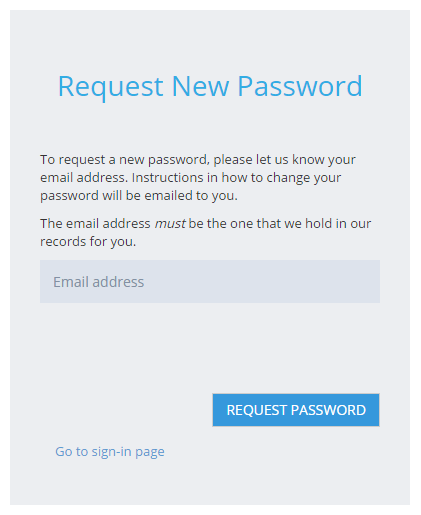
- The referral will see a message confirming that an email has been sent to their email address.
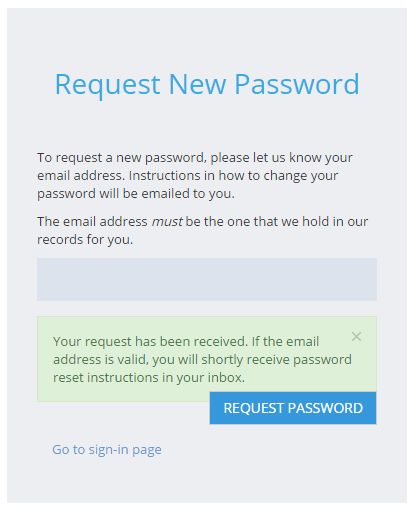
- The email will contain a link for the referral to click. This link will take them to the New Password screen and follow the instructions to choose a new password.
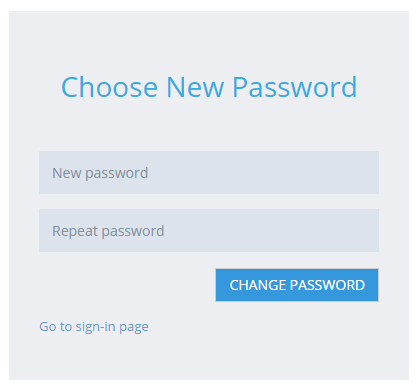
What is the login webpage url for MyReferAll?
- The MyReferAll page url to log into MyReferAll is https://secure.refer-all.net/member/login we suggest your referrals bookmark this in their favourites or save to the home screen on their smart phone for easy future access.
- We recommend this url is added (with context) to your service website or webpage. It will help your referrals if they have registered but forgotten or not saved the login page url to find MyReferAll login.
Guidance and Help for your referrals
- For any referral logged in to MyReferAll clicking on the ?

this will take the referral to the designated help article. For reference the help article can be seen below. Where merged information exists - scheme provider, contact details and scheme consent this will reflect your own service.
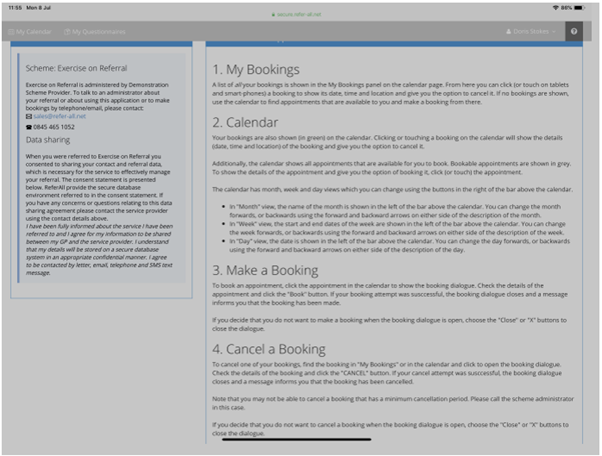
Booking an appointment
- Once the client has logged in, they will be presented with the following screen.
- They will see Filters on the left hand side for Venue, Instructors and Activity which allows them to narrow down any search for available sessions to book.
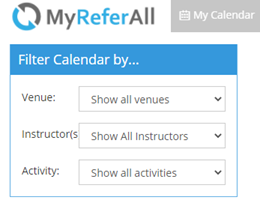
- Below the My Bookings area displays which will list any Activities that the patient/participant has booked (either via the scheme admin or bookings they have made directly in MyReferAll. This gives more detail, at a quick glance, including the Activity name, date and time of the booking, the venue, and the address of the venue. An example is shown below taken from our demo area and listing bookings made.
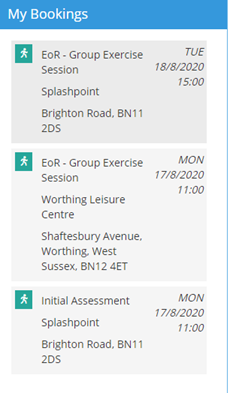
- You will see this same information if you hover over an Activity when looking in the Calendar View.
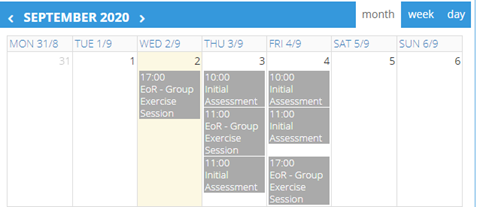
- The client should click on the appropriate time that they can attend. They will be presented with a pop up. An example of a session pop up is shown below .
- Click Book
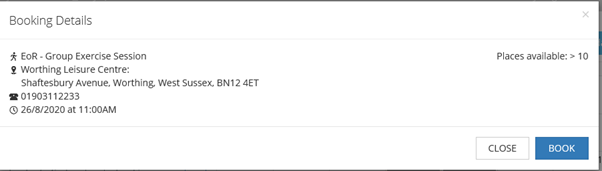
- A confirmation message will appear, the session will appear in the My Bookings panel and the session will turn green in the calendar.
How can a referral cancel a Booked Session?
- They will see your bookings listed on the Left Hand Side when you login.
- They select the one you do not wish to attend and Cancel.
How can a referral complete a Questionnaire?
- My Questionnaires area will show the Status of any questionnaires that your patients/participants have available to complete – or allow them to View any that have already completed.
- There will be a tab for each scheme that the patient/participant has been referred to, in the example below you will see there is a tab for Exercise on Referral and another for Smoking Cessation.
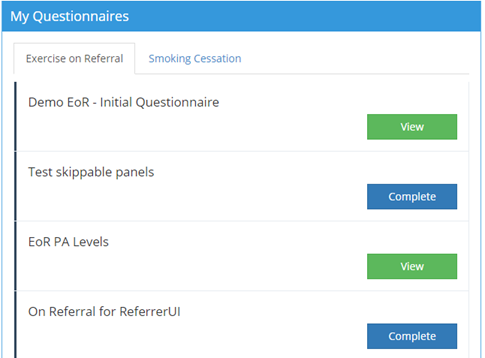
What happens to the data in a completed Questionnaire?
- When a referral clicks to Submit a completed questionnaire the responses will be added to their referral record with the scheme.
