What's new in our release 17th July 2023
Our product updates tell you what's new, why we made the change and how it works.
What's new?
Venues: new functionality
We have improved the management and functionality of Venues.
Why does it matter?
Prior to this release, limited functionality did not allow you to perform actions, some required our development team to complete and reporting by Venue was only available by Export.
How it works

On the Dashboard you now have the ability to filter by Venues alongside Schemes and Owners.
- From the Activities icon

- Select Manage Venues
- Select Active
- Select Search
- Scroll to the bottom of the page, select Add a new Venue
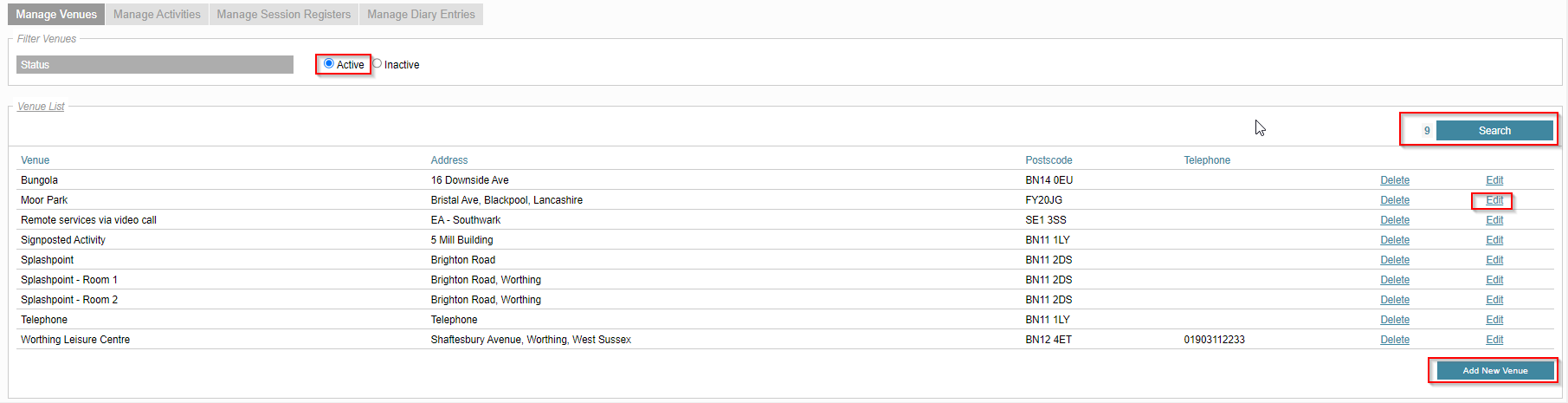
- Select Edit. You will see two new selection areas

Show venue in Referral venue dropdown menu
The first option will allow you to see or change the Referral Venue from within the referral record:
Show venue in Online Referral venue dropdown menu
Important note: Prior to 17.07.23. If your Webform is configured to display the Venues section, our support team will be contacting you soon. For those customers, the functionality to "Show venue in Online Referral venue dropdown menu" will only be available once our development team have updated this section to the new style and make the necessary configuration to your Webform.
- From the Activities icon

- Select Manage Activities
- Filter by Scheme
- Select Search
- Edit an Activity

- Within the activity, you now have the ability to change the venue where the activity is to take place, edit the venue details, or to add a new venue entirely.
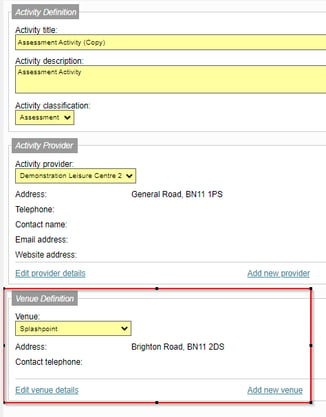
You also now have the ability to change the clients venue from directly within their referral record as below:

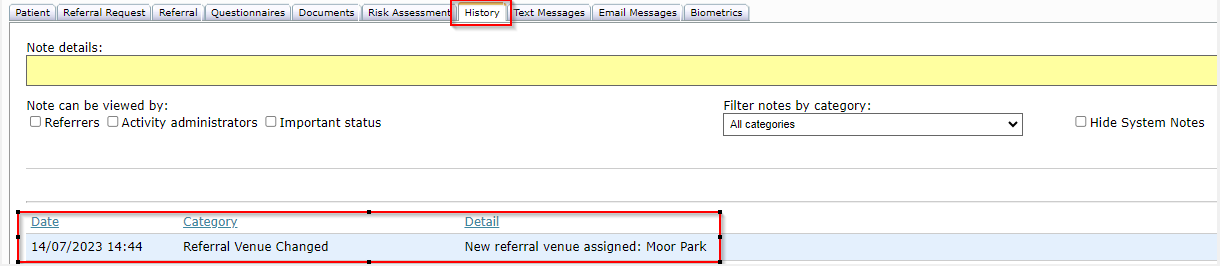

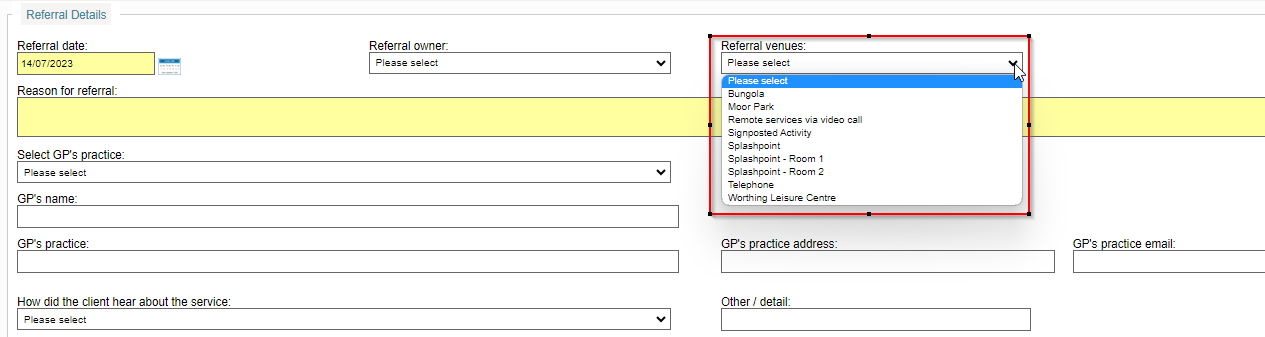
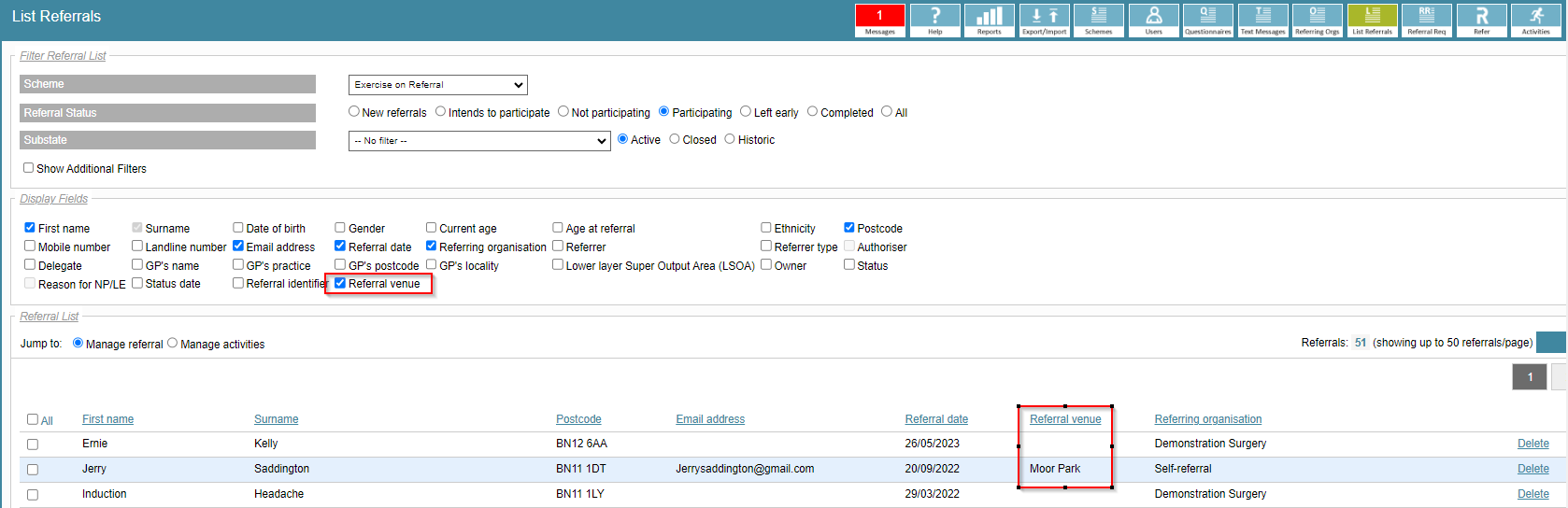

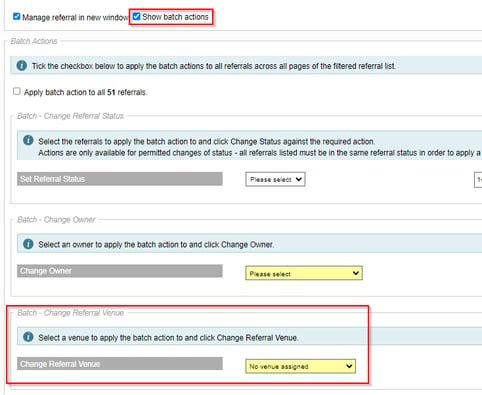
NB: If there are more than 50 referrals listed you will not be able to use the apply batch action to all referrals.

Scroll back to the top of the list and select one page at a time by selecting the ALL checkbox
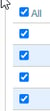
Letter Templates: Expanded list of merge codes
Why does it matter?
User now have twelve additional merge codes relating to courses. If a course is configured for your platform, these codes will help create letters that inform of the subsequent sessions.
How it works
Using the following new codes in a letter will allow the merge codes to pull the relevant data into the generated letters.
These all relate to courses and will allow you to pull into a letter either the first, subsequent or all of a course's information for the Venue they will be at, the Date, the Time, the Address, the Telephone number specified or the additional details of the session and scheme.
These can be used alongside the other mail-merge codes in the system, see our page for how to create a letter here along with a complete list of Mail-Merge codes and a description for each: How can I create, upload and print a letter?
S_CourseFirstSession_VenueName
S_CourseFirstSession_VenueNameAndFullAddress
S_CourseFirstSession_SessionDateDayTime
S_CourseFirstSession_SessionDate
S_CourseFirstSession_SessionDay
S_CourseFirstSession_SessionTime
S_CourseFirstSession_VenueAddress
S_CourseFirstSession_VenuePostCode
S_CourseFirstSession_VenueTelephone
S_CourseFirstAndSubsequentSessions_AllSessions
S_CourseFirstAndSubsequentSessions_Venue_Details
S_CourseSubsequentSessionsOnly_AllSessions
S_CourseSubsequentSessionsOnly_Venue_Details
