User roles and permissions in ReferAll
The following article describes the different user roles and their permissions on the ReferAll system.
Managing the user roles
In the Users page (only available to Super Scheme Admins), you can manage your individual team members' user role by selecting Edit, which will open a new window and allow you to select a new Administration Role.


Types of user roles
There are three roles on the ReferAll system:
There is also a section on Managers Role Types.
Managers can request the Super Scheme Administrator role detailed here
Activity Admin account permissions
Activity Admin (Lite user) permissions are designed to allow users to efficiently complete all tasks related to the referral process, including bookings and updating session registers. However, access to reporting and system configuration is restricted to managers and coordinators of services. This ensures that these areas are managed by individuals with the necessary expertise.
Activity Admins have the ability to:
- Book and assign Activities.
- Progress Referrals
- Manage the Register and book Participants onto Sessions
- Send or complete Questionnaires.
- Complete Biometrics
- Report History Notes
- View & amend patient info.
- Send Emails & SMS to patients
- Generate Letters
- Upload Documents to the referral record
- View System Alerts
Activity Admins cannot:
- Use the 'List Referrals' page - which allows advanced filtering of the participants & also the use of batch actions.
- Configure Schemes - this includes, adding post code areas from which to accept referrals and editing the details and contact information of a scheme.
- Create or edit automated Tasks from the dashboard.
- Configure or edit Text Campaigns
- Refer or accept new patients onto the system. - this includes referring through the system, or accepting a 'Referral Request'
- Create and manage Referring Organisations.
- Export or Import Data
- View Reports
- Manage Users
- Delete Referrals
- Mark a patient as deceased
- Delete referral tasks
The Dashboard of an Activity Admin
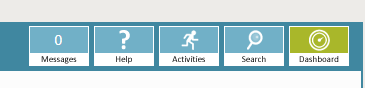
These are the pages which an Activity Admin can access through the main page, though there are more such as the referral record, which can only be navigated to by selecting a participant from a different page.
The icons found on the dashboard can be explained in greater detail here
Scheme Admin account permissions
Scheme Admins have additional permissions compared to Activity Admins. They can edit, configure, and manage components of the system for their schemes. They also have full access to ReferAll's Reporting Solution, which provides comprehensive reporting features.
Scheme Admins, just as Activity Admins, can:
- Book and assign Activities.
- Progress Referrals
- Manage the Register and book participants onto Sessions
- Send or complete Questionnaires.
- Complete Biometrics
- Report History Notes
- View & amend patient info.
- Send Emails & SMS to patients
- Generate Letters
- Upload Documents to the referral record
- View System Alerts
In addition, they can also:
- Use the 'List Referrals' page - which allows advanced filtering of the participants & also the use of batch actions.
- Configure Schemes - this includes, adding post code areas from which to accept referrals and editing the details and contact information of a scheme.
- Create or edit automated Tasks from the dashboard.
- Configure or edit Text Campaigns
- Refer or accept new patients onto the system. - this includes referring through the system, or accepting a 'Referral Request'
- Create and manage Referring Organisations.
- Export or Import Data
- View Reports
Scheme Admins cannot:
The Scheme Admins Dashboard
The icons found on the dashboard can be explained in greater detail here
Scheme Admin v Super Scheme Admin permissions:
A Super Scheme Admin account has additional permissions compared to a Scheme Admin role:
- Access to User Management feature
- Deletion of referrals
- Marking a patient as deceased
- Delete referral tasks

SSAs will have the above 'Users', which will allow them to manage users and their roles, view their last login date and contact details, as well as add and de-activate accounts.
More details of the User Management feature can be found here.
Managers Role Types
Manager
The manager role is a specialised permission set to view a large number of Scheme Providers at the same time in an aggregated format for easy reporting across a large area.
They have a very limited set of permissions related to the general reporting of the scheme.
Managers can:
- Create and manage Referring Organisations.
- Export or Import Data
- View Reports
- View System Alerts

Standard Managers view
Commissioner
The commissioner features similar permissions but notably cannot export data as they may not have an NDA with the company whose data is being shown, instead they can use the reports to give an anonymous overview of performance.
Commissioners can:
- Create and manage Referring Organisations.
- View Reports
- View System Alerts
Manager with User view
Managers can:
- Create and manage Referring Organisations.
- Export or Import Data
- View Reports
- View System Alerts
The Manager with User view can also:
